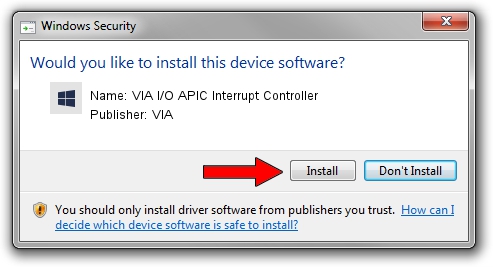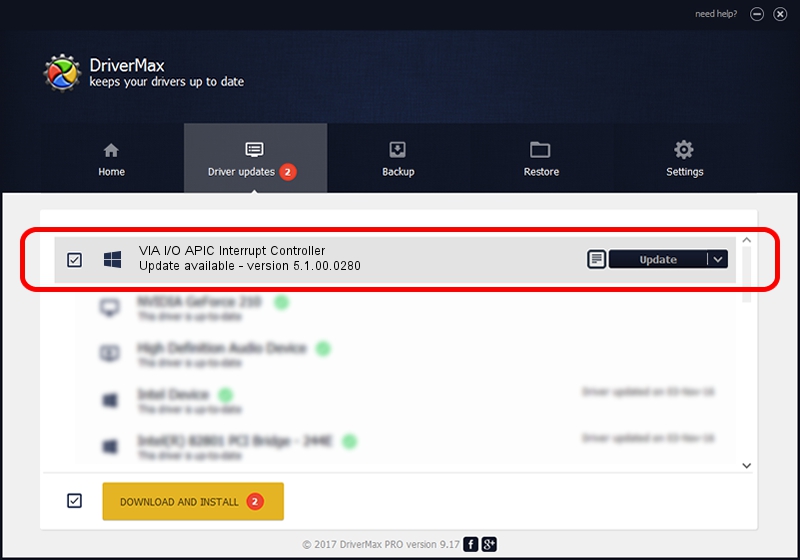Advertising seems to be blocked by your browser.
The ads help us provide this software and web site to you for free.
Please support our project by allowing our site to show ads.
Home /
Manufacturers /
VIA /
VIA I/O APIC Interrupt Controller /
PCI/VEN_1106&DEV_B213 /
5.1.00.0280 Aug 15, 2006
Driver for VIA VIA I/O APIC Interrupt Controller - downloading and installing it
VIA I/O APIC Interrupt Controller is a Chipset device. The developer of this driver was VIA. PCI/VEN_1106&DEV_B213 is the matching hardware id of this device.
1. Manually install VIA VIA I/O APIC Interrupt Controller driver
- Download the driver setup file for VIA VIA I/O APIC Interrupt Controller driver from the location below. This download link is for the driver version 5.1.00.0280 dated 2006-08-15.
- Run the driver installation file from a Windows account with the highest privileges (rights). If your User Access Control Service (UAC) is enabled then you will have to confirm the installation of the driver and run the setup with administrative rights.
- Go through the driver setup wizard, which should be quite straightforward. The driver setup wizard will scan your PC for compatible devices and will install the driver.
- Shutdown and restart your computer and enjoy the new driver, as you can see it was quite smple.
Driver file size: 17841 bytes (17.42 KB)
This driver received an average rating of 4.3 stars out of 54593 votes.
This driver is fully compatible with the following versions of Windows:
- This driver works on Windows 2000 32 bits
- This driver works on Windows Server 2003 32 bits
- This driver works on Windows XP 32 bits
- This driver works on Windows Vista 32 bits
- This driver works on Windows 7 32 bits
- This driver works on Windows 8 32 bits
- This driver works on Windows 8.1 32 bits
- This driver works on Windows 10 32 bits
- This driver works on Windows 11 32 bits
2. How to install VIA VIA I/O APIC Interrupt Controller driver using DriverMax
The most important advantage of using DriverMax is that it will setup the driver for you in the easiest possible way and it will keep each driver up to date. How can you install a driver using DriverMax? Let's take a look!
- Open DriverMax and press on the yellow button named ~SCAN FOR DRIVER UPDATES NOW~. Wait for DriverMax to scan and analyze each driver on your computer.
- Take a look at the list of available driver updates. Search the list until you locate the VIA VIA I/O APIC Interrupt Controller driver. Click the Update button.
- That's all, the driver is now installed!

Jul 24 2016 8:11AM / Written by Andreea Kartman for DriverMax
follow @DeeaKartman