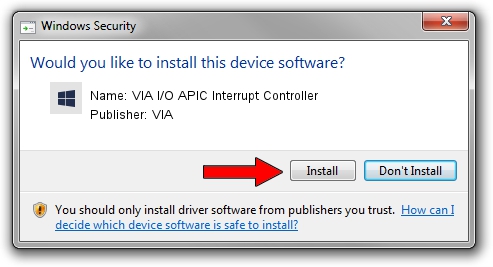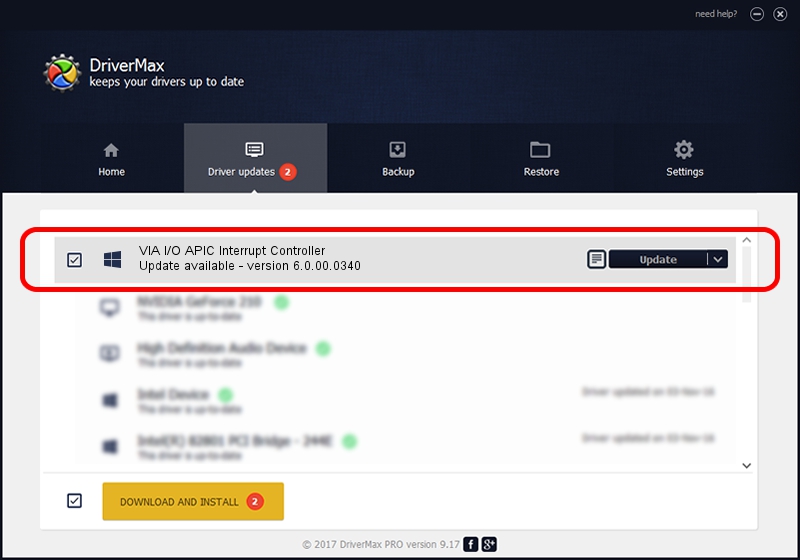Advertising seems to be blocked by your browser.
The ads help us provide this software and web site to you for free.
Please support our project by allowing our site to show ads.
Home /
Manufacturers /
VIA /
VIA I/O APIC Interrupt Controller /
PCI/VEN_1106&DEV_5340 /
6.0.00.0340 Jun 15, 2012
Driver for VIA VIA I/O APIC Interrupt Controller - downloading and installing it
VIA I/O APIC Interrupt Controller is a Chipset hardware device. The Windows version of this driver was developed by VIA. PCI/VEN_1106&DEV_5340 is the matching hardware id of this device.
1. How to manually install VIA VIA I/O APIC Interrupt Controller driver
- Download the setup file for VIA VIA I/O APIC Interrupt Controller driver from the location below. This is the download link for the driver version 6.0.00.0340 dated 2012-06-15.
- Start the driver setup file from a Windows account with administrative rights. If your User Access Control Service (UAC) is running then you will have to confirm the installation of the driver and run the setup with administrative rights.
- Follow the driver setup wizard, which should be quite easy to follow. The driver setup wizard will scan your PC for compatible devices and will install the driver.
- Restart your PC and enjoy the updated driver, it is as simple as that.
Download size of the driver: 27580 bytes (26.93 KB)
Driver rating 4 stars out of 94661 votes.
This driver will work for the following versions of Windows:
- This driver works on Windows 2000 32 bits
- This driver works on Windows 2000 64 bits
- This driver works on Windows Server 2003 32 bits
- This driver works on Windows Server 2003 64 bits
- This driver works on Windows XP 32 bits
- This driver works on Windows XP 64 bits
2. How to install VIA VIA I/O APIC Interrupt Controller driver using DriverMax
The most important advantage of using DriverMax is that it will install the driver for you in just a few seconds and it will keep each driver up to date, not just this one. How easy can you install a driver using DriverMax? Let's see!
- Start DriverMax and push on the yellow button named ~SCAN FOR DRIVER UPDATES NOW~. Wait for DriverMax to analyze each driver on your PC.
- Take a look at the list of available driver updates. Scroll the list down until you find the VIA VIA I/O APIC Interrupt Controller driver. Click on Update.
- That's it, you installed your first driver!

Jul 28 2016 7:58AM / Written by Daniel Statescu for DriverMax
follow @DanielStatescu