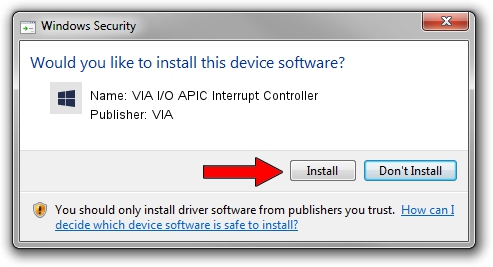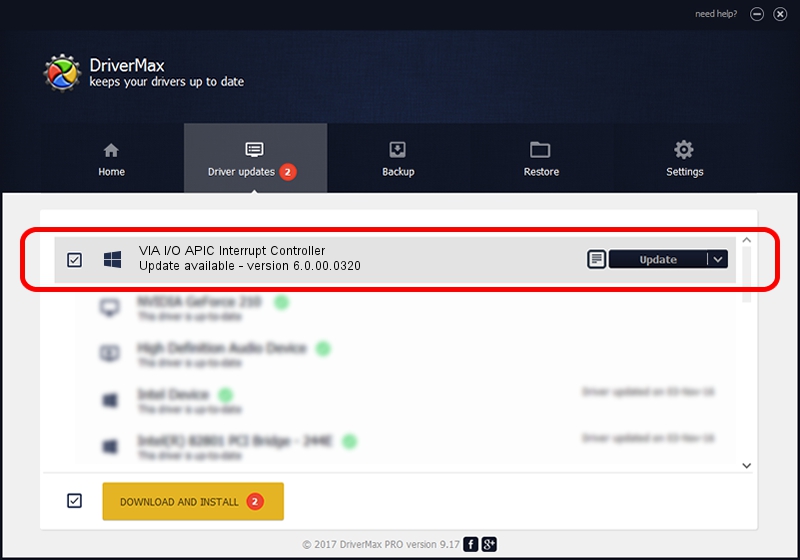Advertising seems to be blocked by your browser.
The ads help us provide this software and web site to you for free.
Please support our project by allowing our site to show ads.
Home /
Manufacturers /
VIA /
VIA I/O APIC Interrupt Controller /
PCI/VEN_1106&DEV_5327 /
6.0.00.0320 Aug 12, 2009
VIA VIA I/O APIC Interrupt Controller driver download and installation
VIA I/O APIC Interrupt Controller is a Chipset device. This driver was developed by VIA. The hardware id of this driver is PCI/VEN_1106&DEV_5327; this string has to match your hardware.
1. VIA VIA I/O APIC Interrupt Controller - install the driver manually
- Download the driver setup file for VIA VIA I/O APIC Interrupt Controller driver from the link below. This download link is for the driver version 6.0.00.0320 dated 2009-08-12.
- Run the driver installation file from a Windows account with administrative rights. If your UAC (User Access Control) is running then you will have to accept of the driver and run the setup with administrative rights.
- Go through the driver installation wizard, which should be quite easy to follow. The driver installation wizard will scan your PC for compatible devices and will install the driver.
- Restart your computer and enjoy the updated driver, as you can see it was quite smple.
File size of the driver: 25098 bytes (24.51 KB)
This driver received an average rating of 4.9 stars out of 50512 votes.
This driver is compatible with the following versions of Windows:
- This driver works on Windows 2000 32 bits
- This driver works on Windows 2000 64 bits
- This driver works on Windows Server 2003 32 bits
- This driver works on Windows Server 2003 64 bits
- This driver works on Windows XP 32 bits
- This driver works on Windows XP 64 bits
2. Using DriverMax to install VIA VIA I/O APIC Interrupt Controller driver
The advantage of using DriverMax is that it will install the driver for you in the easiest possible way and it will keep each driver up to date, not just this one. How easy can you install a driver with DriverMax? Let's take a look!
- Start DriverMax and press on the yellow button named ~SCAN FOR DRIVER UPDATES NOW~. Wait for DriverMax to analyze each driver on your computer.
- Take a look at the list of driver updates. Search the list until you locate the VIA VIA I/O APIC Interrupt Controller driver. Click the Update button.
- That's it, you installed your first driver!

Jul 16 2016 7:03AM / Written by Daniel Statescu for DriverMax
follow @DanielStatescu