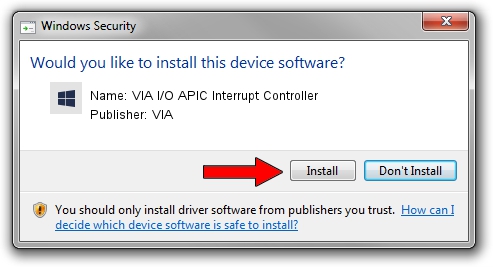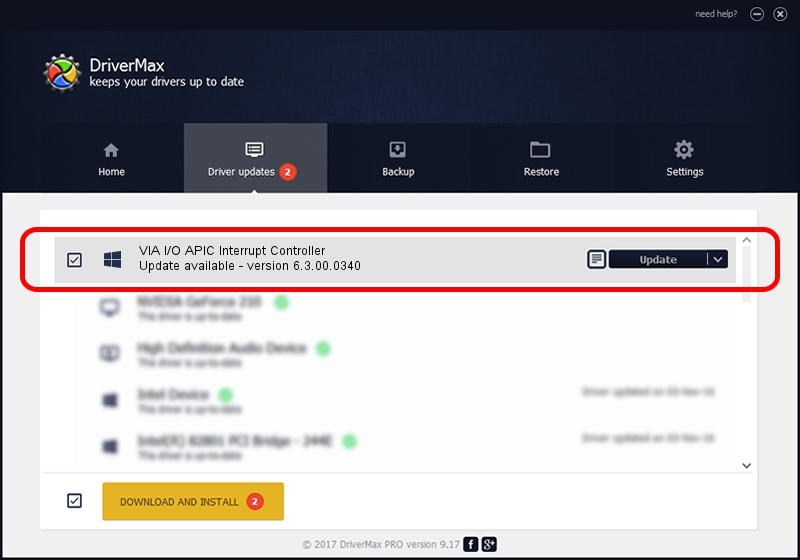Advertising seems to be blocked by your browser.
The ads help us provide this software and web site to you for free.
Please support our project by allowing our site to show ads.
Home /
Manufacturers /
VIA /
VIA I/O APIC Interrupt Controller /
PCI/VEN_1106&DEV_5290 /
6.3.00.0340 Oct 16, 2013
Driver for VIA VIA I/O APIC Interrupt Controller - downloading and installing it
VIA I/O APIC Interrupt Controller is a Chipset device. The Windows version of this driver was developed by VIA. PCI/VEN_1106&DEV_5290 is the matching hardware id of this device.
1. Manually install VIA VIA I/O APIC Interrupt Controller driver
- Download the driver setup file for VIA VIA I/O APIC Interrupt Controller driver from the location below. This download link is for the driver version 6.3.00.0340 released on 2013-10-16.
- Start the driver installation file from a Windows account with the highest privileges (rights). If your User Access Control (UAC) is started then you will have to confirm the installation of the driver and run the setup with administrative rights.
- Go through the driver installation wizard, which should be pretty straightforward. The driver installation wizard will analyze your PC for compatible devices and will install the driver.
- Restart your computer and enjoy the new driver, it is as simple as that.
Driver file size: 10146 bytes (9.91 KB)
Driver rating 4 stars out of 43475 votes.
This driver is fully compatible with the following versions of Windows:
- This driver works on Windows 2000 32 bits
- This driver works on Windows Server 2003 32 bits
- This driver works on Windows XP 32 bits
2. The easy way: using DriverMax to install VIA VIA I/O APIC Interrupt Controller driver
The advantage of using DriverMax is that it will install the driver for you in just a few seconds and it will keep each driver up to date. How can you install a driver using DriverMax? Let's take a look!
- Open DriverMax and push on the yellow button named ~SCAN FOR DRIVER UPDATES NOW~. Wait for DriverMax to analyze each driver on your PC.
- Take a look at the list of driver updates. Scroll the list down until you locate the VIA VIA I/O APIC Interrupt Controller driver. Click the Update button.
- That's all, the driver is now installed!

Jun 20 2016 12:48PM / Written by Dan Armano for DriverMax
follow @danarm