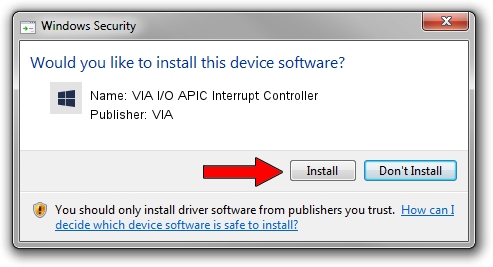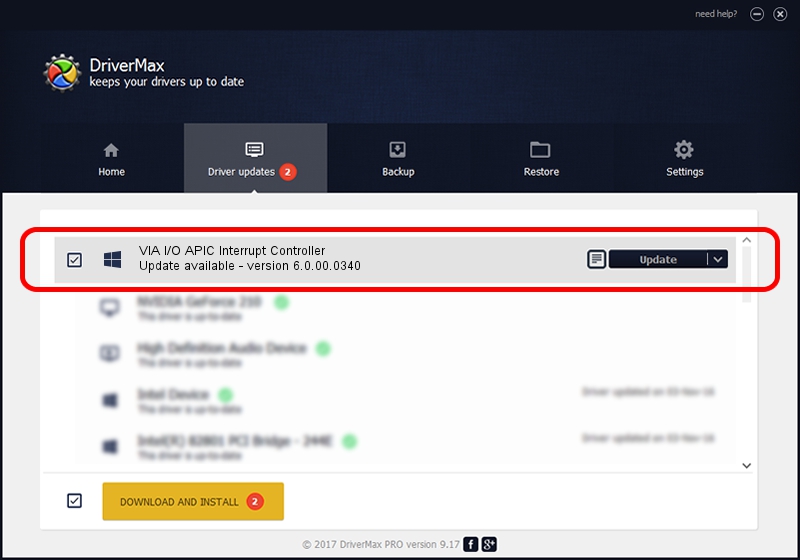Advertising seems to be blocked by your browser.
The ads help us provide this software and web site to you for free.
Please support our project by allowing our site to show ads.
Home /
Manufacturers /
VIA /
VIA I/O APIC Interrupt Controller /
PCI/VEN_1106&DEV_5208 /
6.0.00.0340 Jun 15, 2012
VIA VIA I/O APIC Interrupt Controller - two ways of downloading and installing the driver
VIA I/O APIC Interrupt Controller is a Chipset hardware device. This Windows driver was developed by VIA. The hardware id of this driver is PCI/VEN_1106&DEV_5208; this string has to match your hardware.
1. How to manually install VIA VIA I/O APIC Interrupt Controller driver
- Download the driver setup file for VIA VIA I/O APIC Interrupt Controller driver from the location below. This is the download link for the driver version 6.0.00.0340 dated 2012-06-15.
- Start the driver installation file from a Windows account with the highest privileges (rights). If your UAC (User Access Control) is running then you will have to confirm the installation of the driver and run the setup with administrative rights.
- Go through the driver installation wizard, which should be quite straightforward. The driver installation wizard will analyze your PC for compatible devices and will install the driver.
- Restart your computer and enjoy the new driver, as you can see it was quite smple.
This driver received an average rating of 4 stars out of 93700 votes.
2. The easy way: using DriverMax to install VIA VIA I/O APIC Interrupt Controller driver
The advantage of using DriverMax is that it will setup the driver for you in the easiest possible way and it will keep each driver up to date, not just this one. How can you install a driver with DriverMax? Let's follow a few steps!
- Open DriverMax and push on the yellow button that says ~SCAN FOR DRIVER UPDATES NOW~. Wait for DriverMax to analyze each driver on your computer.
- Take a look at the list of available driver updates. Scroll the list down until you locate the VIA VIA I/O APIC Interrupt Controller driver. Click the Update button.
- That's it, you installed your first driver!

Jul 31 2016 10:59AM / Written by Andreea Kartman for DriverMax
follow @DeeaKartman