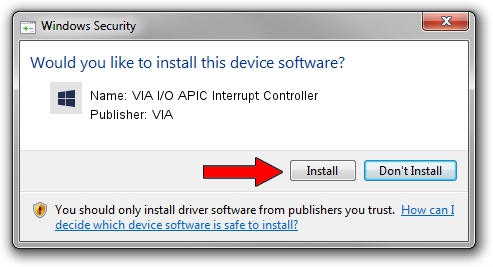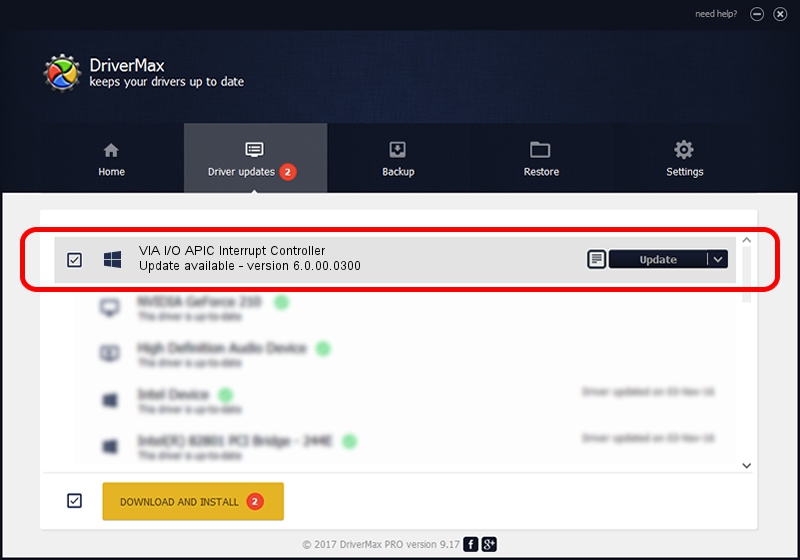Advertising seems to be blocked by your browser.
The ads help us provide this software and web site to you for free.
Please support our project by allowing our site to show ads.
Home /
Manufacturers /
VIA /
VIA I/O APIC Interrupt Controller /
PCI/VEN_1106&DEV_5208 /
6.0.00.0300 Jun 21, 2007
VIA VIA I/O APIC Interrupt Controller how to download and install the driver
VIA I/O APIC Interrupt Controller is a Chipset hardware device. The developer of this driver was VIA. In order to make sure you are downloading the exact right driver the hardware id is PCI/VEN_1106&DEV_5208.
1. VIA VIA I/O APIC Interrupt Controller driver - how to install it manually
- You can download from the link below the driver setup file for the VIA VIA I/O APIC Interrupt Controller driver. The archive contains version 6.0.00.0300 released on 2007-06-21 of the driver.
- Run the driver installer file from a user account with the highest privileges (rights). If your UAC (User Access Control) is started please accept of the driver and run the setup with administrative rights.
- Follow the driver setup wizard, which will guide you; it should be quite easy to follow. The driver setup wizard will analyze your PC and will install the right driver.
- When the operation finishes restart your PC in order to use the updated driver. As you can see it was quite smple to install a Windows driver!
Driver file size: 21290 bytes (20.79 KB)
This driver received an average rating of 4.5 stars out of 13229 votes.
This driver will work for the following versions of Windows:
- This driver works on Windows 2000 32 bits
- This driver works on Windows Server 2003 32 bits
- This driver works on Windows XP 32 bits
2. How to install VIA VIA I/O APIC Interrupt Controller driver using DriverMax
The most important advantage of using DriverMax is that it will setup the driver for you in the easiest possible way and it will keep each driver up to date. How easy can you install a driver using DriverMax? Let's see!
- Start DriverMax and push on the yellow button named ~SCAN FOR DRIVER UPDATES NOW~. Wait for DriverMax to analyze each driver on your computer.
- Take a look at the list of driver updates. Scroll the list down until you locate the VIA VIA I/O APIC Interrupt Controller driver. Click on Update.
- Finished installing the driver!

Jul 17 2016 11:00PM / Written by Andreea Kartman for DriverMax
follow @DeeaKartman