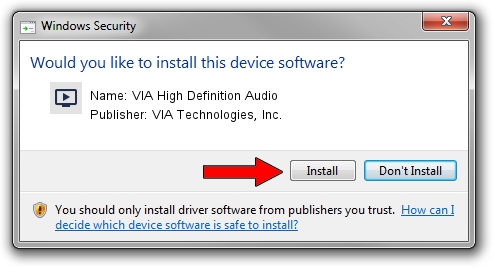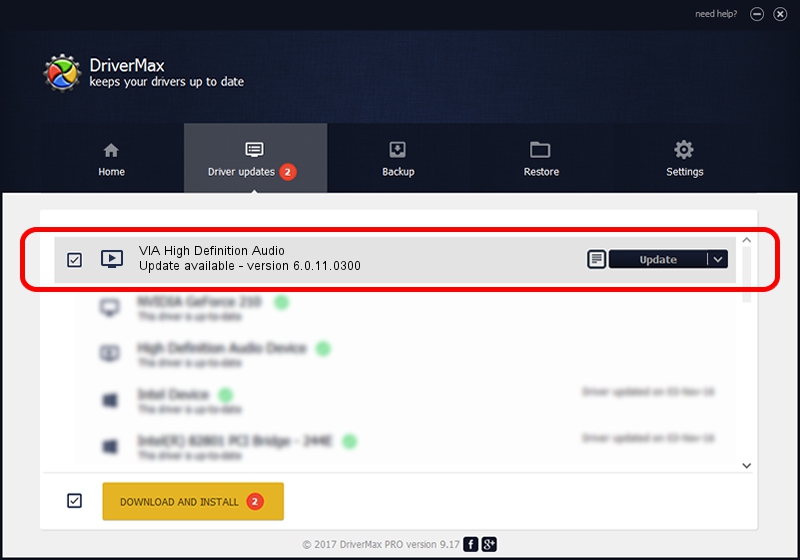Advertising seems to be blocked by your browser.
The ads help us provide this software and web site to you for free.
Please support our project by allowing our site to show ads.
Home /
Manufacturers /
VIA Technologies, Inc. /
VIA High Definition Audio /
HDAUDIO/FUNC_01&VEN_1106&DEV_0438&SUBSYS_105B0CFC /
6.0.11.0300 Jan 08, 2014
VIA Technologies, Inc. VIA High Definition Audio - two ways of downloading and installing the driver
VIA High Definition Audio is a MEDIA device. This Windows driver was developed by VIA Technologies, Inc.. The hardware id of this driver is HDAUDIO/FUNC_01&VEN_1106&DEV_0438&SUBSYS_105B0CFC; this string has to match your hardware.
1. VIA Technologies, Inc. VIA High Definition Audio - install the driver manually
- Download the driver setup file for VIA Technologies, Inc. VIA High Definition Audio driver from the link below. This is the download link for the driver version 6.0.11.0300 dated 2014-01-08.
- Run the driver setup file from a Windows account with the highest privileges (rights). If your UAC (User Access Control) is started then you will have to accept of the driver and run the setup with administrative rights.
- Follow the driver setup wizard, which should be quite easy to follow. The driver setup wizard will scan your PC for compatible devices and will install the driver.
- Restart your PC and enjoy the fresh driver, it is as simple as that.
File size of the driver: 1382098 bytes (1.32 MB)
Driver rating 3 stars out of 56146 votes.
This driver will work for the following versions of Windows:
- This driver works on Windows 2000 32 bits
- This driver works on Windows Server 2003 32 bits
- This driver works on Windows XP 32 bits
- This driver works on Windows Vista 32 bits
- This driver works on Windows 7 32 bits
- This driver works on Windows 8 32 bits
- This driver works on Windows 8.1 32 bits
- This driver works on Windows 10 32 bits
- This driver works on Windows 11 32 bits
2. How to use DriverMax to install VIA Technologies, Inc. VIA High Definition Audio driver
The advantage of using DriverMax is that it will install the driver for you in just a few seconds and it will keep each driver up to date, not just this one. How can you install a driver with DriverMax? Let's take a look!
- Start DriverMax and click on the yellow button that says ~SCAN FOR DRIVER UPDATES NOW~. Wait for DriverMax to analyze each driver on your PC.
- Take a look at the list of detected driver updates. Scroll the list down until you find the VIA Technologies, Inc. VIA High Definition Audio driver. Click the Update button.
- Enjoy using the updated driver! :)

Aug 6 2016 1:11PM / Written by Dan Armano for DriverMax
follow @danarm