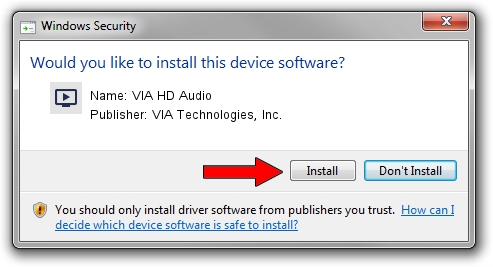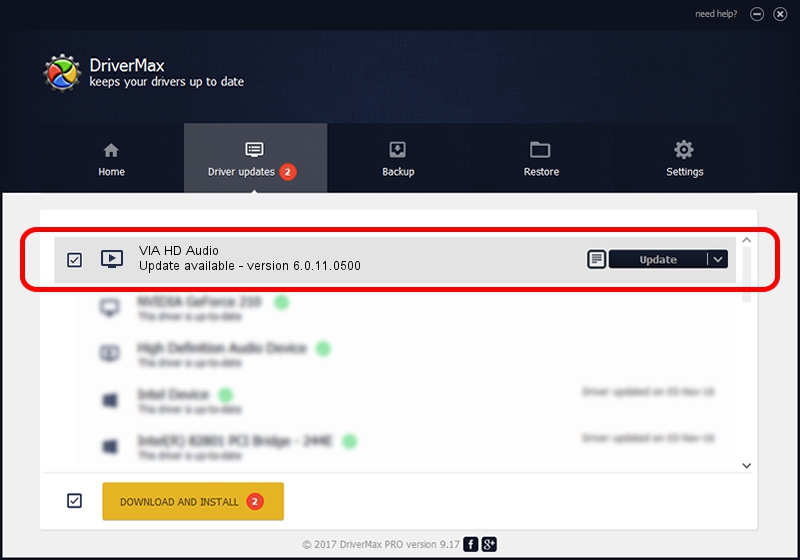Advertising seems to be blocked by your browser.
The ads help us provide this software and web site to you for free.
Please support our project by allowing our site to show ads.
Home /
Manufacturers /
VIA Technologies, Inc. /
VIA HD Audio /
HDAUDIO/FUNC_01&VEN_1106&DEV_0448&SUBSYS_11060001 /
6.0.11.0500 May 28, 2014
VIA Technologies, Inc. VIA HD Audio how to download and install the driver
VIA HD Audio is a MEDIA device. The Windows version of this driver was developed by VIA Technologies, Inc.. HDAUDIO/FUNC_01&VEN_1106&DEV_0448&SUBSYS_11060001 is the matching hardware id of this device.
1. Manually install VIA Technologies, Inc. VIA HD Audio driver
- You can download from the link below the driver setup file for the VIA Technologies, Inc. VIA HD Audio driver. The archive contains version 6.0.11.0500 dated 2014-05-28 of the driver.
- Run the driver installer file from a user account with the highest privileges (rights). If your UAC (User Access Control) is running please confirm the installation of the driver and run the setup with administrative rights.
- Follow the driver setup wizard, which will guide you; it should be pretty easy to follow. The driver setup wizard will analyze your computer and will install the right driver.
- When the operation finishes restart your computer in order to use the updated driver. As you can see it was quite smple to install a Windows driver!
This driver was rated with an average of 3.2 stars by 51161 users.
2. Using DriverMax to install VIA Technologies, Inc. VIA HD Audio driver
The advantage of using DriverMax is that it will setup the driver for you in the easiest possible way and it will keep each driver up to date, not just this one. How can you install a driver with DriverMax? Let's follow a few steps!
- Open DriverMax and press on the yellow button named ~SCAN FOR DRIVER UPDATES NOW~. Wait for DriverMax to scan and analyze each driver on your PC.
- Take a look at the list of available driver updates. Scroll the list down until you locate the VIA Technologies, Inc. VIA HD Audio driver. Click the Update button.
- That's all, the driver is now installed!

Jun 20 2016 12:48PM / Written by Dan Armano for DriverMax
follow @danarm