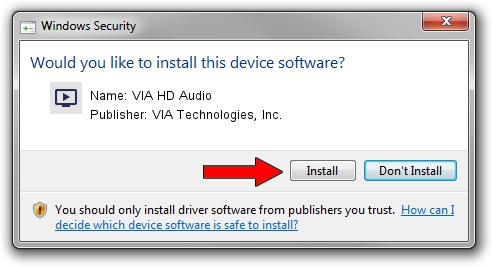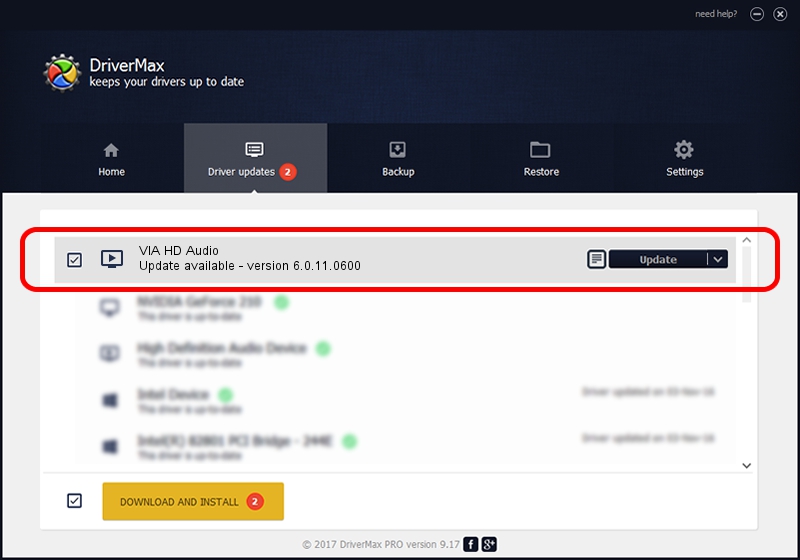Advertising seems to be blocked by your browser.
The ads help us provide this software and web site to you for free.
Please support our project by allowing our site to show ads.
Home /
Manufacturers /
VIA Technologies, Inc. /
VIA HD Audio /
HDAUDIO/FUNC_01&VEN_1106&DEV_0440&SUBSYS_11060001 /
6.0.11.0600 Nov 05, 2014
VIA Technologies, Inc. VIA HD Audio how to download and install the driver
VIA HD Audio is a MEDIA hardware device. The Windows version of this driver was developed by VIA Technologies, Inc.. HDAUDIO/FUNC_01&VEN_1106&DEV_0440&SUBSYS_11060001 is the matching hardware id of this device.
1. Manually install VIA Technologies, Inc. VIA HD Audio driver
- You can download from the link below the driver installer file for the VIA Technologies, Inc. VIA HD Audio driver. The archive contains version 6.0.11.0600 dated 2014-11-05 of the driver.
- Run the driver installer file from a user account with the highest privileges (rights). If your UAC (User Access Control) is started please accept of the driver and run the setup with administrative rights.
- Go through the driver installation wizard, which will guide you; it should be quite easy to follow. The driver installation wizard will scan your PC and will install the right driver.
- When the operation finishes restart your computer in order to use the updated driver. It is as simple as that to install a Windows driver!
This driver was rated with an average of 3.4 stars by 10495 users.
2. How to install VIA Technologies, Inc. VIA HD Audio driver using DriverMax
The most important advantage of using DriverMax is that it will setup the driver for you in the easiest possible way and it will keep each driver up to date, not just this one. How can you install a driver using DriverMax? Let's see!
- Open DriverMax and push on the yellow button named ~SCAN FOR DRIVER UPDATES NOW~. Wait for DriverMax to scan and analyze each driver on your PC.
- Take a look at the list of driver updates. Search the list until you locate the VIA Technologies, Inc. VIA HD Audio driver. Click the Update button.
- Finished installing the driver!