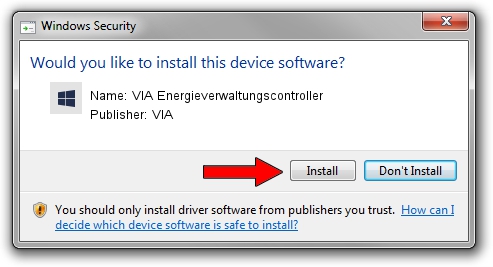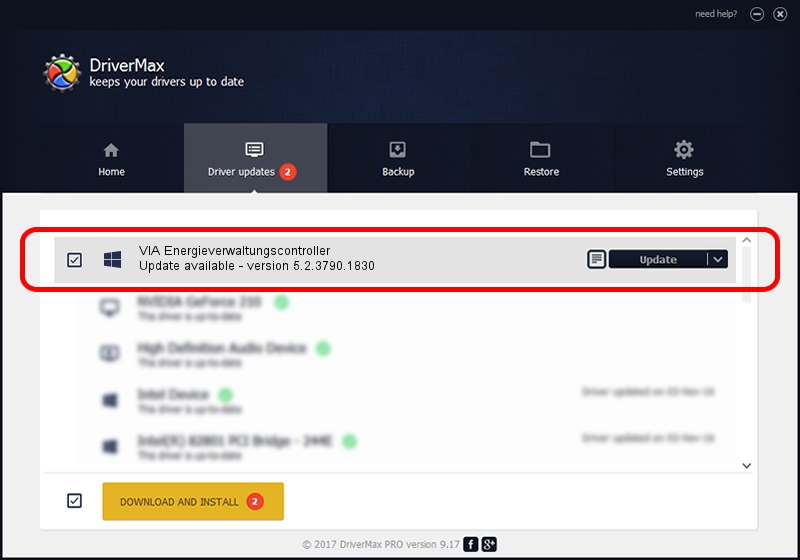Advertising seems to be blocked by your browser.
The ads help us provide this software and web site to you for free.
Please support our project by allowing our site to show ads.
Home /
Manufacturers /
VIA /
VIA Energieverwaltungscontroller /
PCI/VEN_1106&DEV_3051 /
5.2.3790.1830 Oct 01, 2002
VIA VIA Energieverwaltungscontroller - two ways of downloading and installing the driver
VIA Energieverwaltungscontroller is a Chipset device. The developer of this driver was VIA. The hardware id of this driver is PCI/VEN_1106&DEV_3051; this string has to match your hardware.
1. Manually install VIA VIA Energieverwaltungscontroller driver
- You can download from the link below the driver installer file for the VIA VIA Energieverwaltungscontroller driver. The archive contains version 5.2.3790.1830 released on 2002-10-01 of the driver.
- Start the driver installer file from a user account with the highest privileges (rights). If your User Access Control Service (UAC) is enabled please confirm the installation of the driver and run the setup with administrative rights.
- Follow the driver installation wizard, which will guide you; it should be quite easy to follow. The driver installation wizard will analyze your PC and will install the right driver.
- When the operation finishes shutdown and restart your computer in order to use the updated driver. It is as simple as that to install a Windows driver!
This driver received an average rating of 3.7 stars out of 57841 votes.
2. How to use DriverMax to install VIA VIA Energieverwaltungscontroller driver
The advantage of using DriverMax is that it will setup the driver for you in the easiest possible way and it will keep each driver up to date. How easy can you install a driver with DriverMax? Let's see!
- Open DriverMax and click on the yellow button that says ~SCAN FOR DRIVER UPDATES NOW~. Wait for DriverMax to analyze each driver on your PC.
- Take a look at the list of driver updates. Search the list until you locate the VIA VIA Energieverwaltungscontroller driver. Click the Update button.
- Finished installing the driver!

Aug 7 2016 3:03PM / Written by Andreea Kartman for DriverMax
follow @DeeaKartman