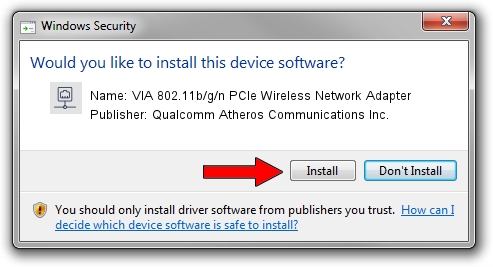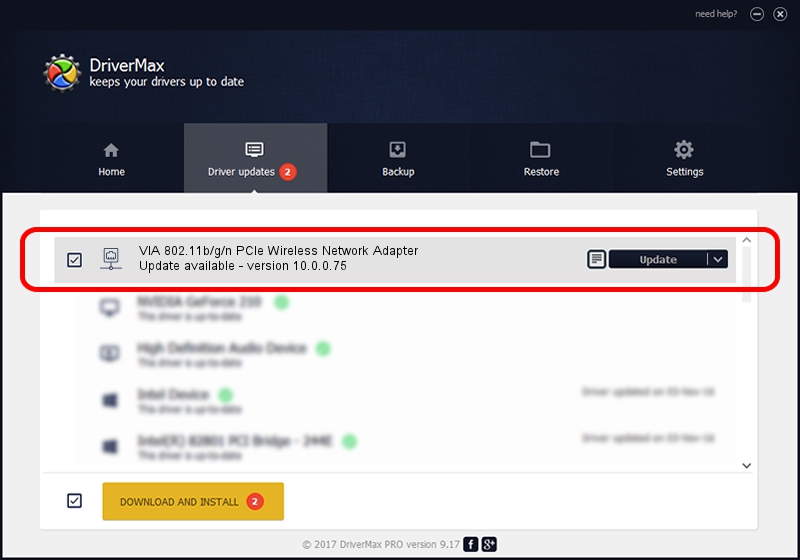Advertising seems to be blocked by your browser.
The ads help us provide this software and web site to you for free.
Please support our project by allowing our site to show ads.
Home /
Manufacturers /
Qualcomm Atheros Communications Inc. /
VIA 802.11b/g/n PCIe Wireless Network Adapter /
PCI/VEN_168C&DEV_002B&SUBSYS_3B001106 /
10.0.0.75 Aug 07, 2012
Download and install Qualcomm Atheros Communications Inc. VIA 802.11b/g/n PCIe Wireless Network Adapter driver
VIA 802.11b/g/n PCIe Wireless Network Adapter is a Network Adapters hardware device. This Windows driver was developed by Qualcomm Atheros Communications Inc.. PCI/VEN_168C&DEV_002B&SUBSYS_3B001106 is the matching hardware id of this device.
1. How to manually install Qualcomm Atheros Communications Inc. VIA 802.11b/g/n PCIe Wireless Network Adapter driver
- Download the setup file for Qualcomm Atheros Communications Inc. VIA 802.11b/g/n PCIe Wireless Network Adapter driver from the link below. This download link is for the driver version 10.0.0.75 released on 2012-08-07.
- Run the driver setup file from a Windows account with administrative rights. If your UAC (User Access Control) is enabled then you will have to accept of the driver and run the setup with administrative rights.
- Go through the driver installation wizard, which should be quite straightforward. The driver installation wizard will analyze your PC for compatible devices and will install the driver.
- Restart your computer and enjoy the fresh driver, it is as simple as that.
File size of the driver: 1358258 bytes (1.30 MB)
This driver received an average rating of 4.9 stars out of 4522 votes.
This driver was released for the following versions of Windows:
- This driver works on Windows Vista 64 bits
- This driver works on Windows 7 64 bits
2. The easy way: using DriverMax to install Qualcomm Atheros Communications Inc. VIA 802.11b/g/n PCIe Wireless Network Adapter driver
The most important advantage of using DriverMax is that it will setup the driver for you in the easiest possible way and it will keep each driver up to date, not just this one. How easy can you install a driver with DriverMax? Let's see!
- Start DriverMax and click on the yellow button that says ~SCAN FOR DRIVER UPDATES NOW~. Wait for DriverMax to scan and analyze each driver on your computer.
- Take a look at the list of detected driver updates. Search the list until you locate the Qualcomm Atheros Communications Inc. VIA 802.11b/g/n PCIe Wireless Network Adapter driver. Click on Update.
- That's all, the driver is now installed!