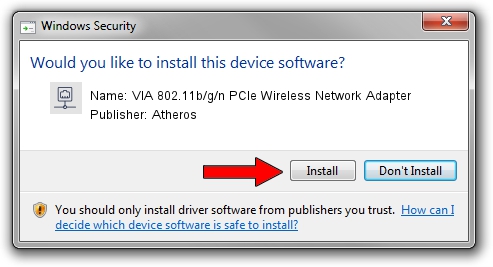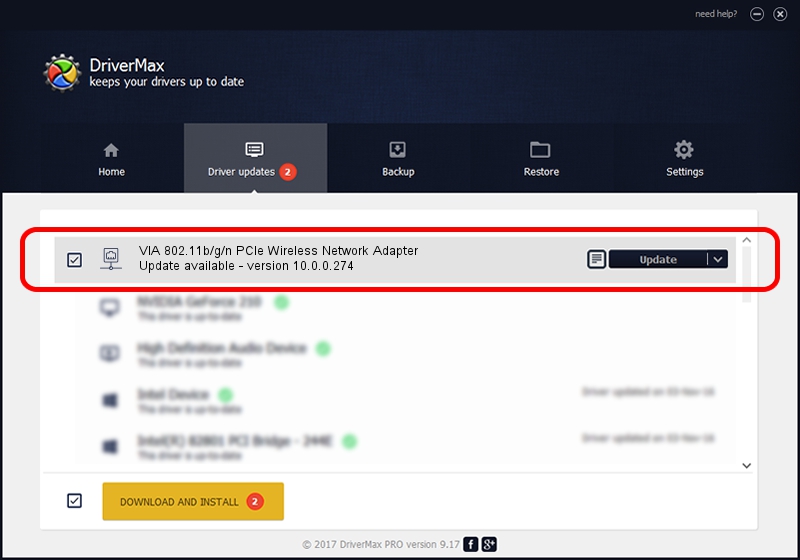Advertising seems to be blocked by your browser.
The ads help us provide this software and web site to you for free.
Please support our project by allowing our site to show ads.
Home /
Manufacturers /
Atheros /
VIA 802.11b/g/n PCIe Wireless Network Adapter /
PCI/VEN_168C&DEV_002B&SUBSYS_3B001106 /
10.0.0.274 Nov 27, 2013
Driver for Atheros VIA 802.11b/g/n PCIe Wireless Network Adapter - downloading and installing it
VIA 802.11b/g/n PCIe Wireless Network Adapter is a Network Adapters device. The developer of this driver was Atheros. PCI/VEN_168C&DEV_002B&SUBSYS_3B001106 is the matching hardware id of this device.
1. How to manually install Atheros VIA 802.11b/g/n PCIe Wireless Network Adapter driver
- You can download from the link below the driver setup file for the Atheros VIA 802.11b/g/n PCIe Wireless Network Adapter driver. The archive contains version 10.0.0.274 dated 2013-11-27 of the driver.
- Run the driver installer file from a user account with administrative rights. If your User Access Control (UAC) is started please accept of the driver and run the setup with administrative rights.
- Go through the driver installation wizard, which will guide you; it should be quite easy to follow. The driver installation wizard will analyze your computer and will install the right driver.
- When the operation finishes shutdown and restart your computer in order to use the updated driver. As you can see it was quite smple to install a Windows driver!
This driver was rated with an average of 3.2 stars by 72011 users.
2. The easy way: using DriverMax to install Atheros VIA 802.11b/g/n PCIe Wireless Network Adapter driver
The most important advantage of using DriverMax is that it will setup the driver for you in just a few seconds and it will keep each driver up to date, not just this one. How easy can you install a driver with DriverMax? Let's follow a few steps!
- Open DriverMax and click on the yellow button named ~SCAN FOR DRIVER UPDATES NOW~. Wait for DriverMax to analyze each driver on your computer.
- Take a look at the list of available driver updates. Search the list until you locate the Atheros VIA 802.11b/g/n PCIe Wireless Network Adapter driver. Click the Update button.
- That's all, the driver is now installed!

Aug 5 2016 1:02PM / Written by Andreea Kartman for DriverMax
follow @DeeaKartman