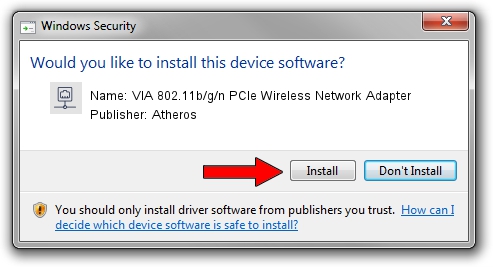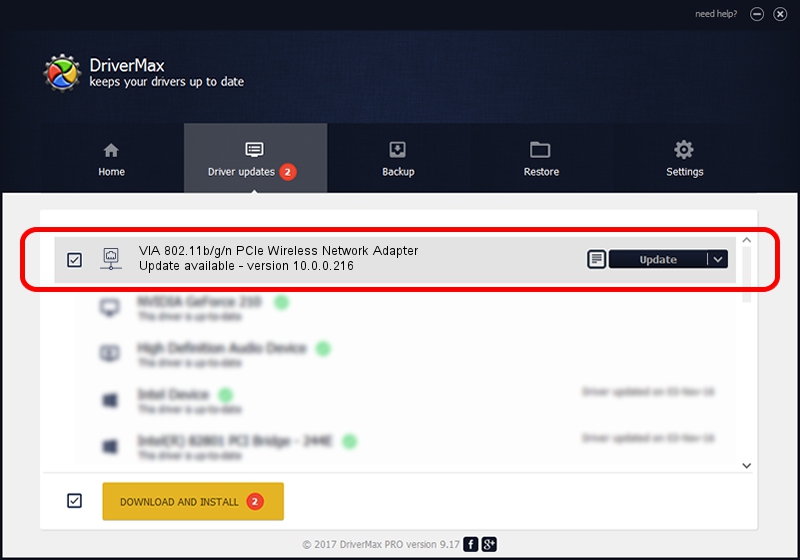Advertising seems to be blocked by your browser.
The ads help us provide this software and web site to you for free.
Please support our project by allowing our site to show ads.
Home /
Manufacturers /
Atheros /
VIA 802.11b/g/n PCIe Wireless Network Adapter /
PCI/VEN_168C&DEV_002B&SUBSYS_3B001106 /
10.0.0.216 Oct 24, 2012
Atheros VIA 802.11b/g/n PCIe Wireless Network Adapter - two ways of downloading and installing the driver
VIA 802.11b/g/n PCIe Wireless Network Adapter is a Network Adapters hardware device. The Windows version of this driver was developed by Atheros. In order to make sure you are downloading the exact right driver the hardware id is PCI/VEN_168C&DEV_002B&SUBSYS_3B001106.
1. Manually install Atheros VIA 802.11b/g/n PCIe Wireless Network Adapter driver
- Download the setup file for Atheros VIA 802.11b/g/n PCIe Wireless Network Adapter driver from the location below. This is the download link for the driver version 10.0.0.216 released on 2012-10-24.
- Start the driver setup file from a Windows account with the highest privileges (rights). If your User Access Control Service (UAC) is running then you will have to accept of the driver and run the setup with administrative rights.
- Follow the driver setup wizard, which should be quite straightforward. The driver setup wizard will analyze your PC for compatible devices and will install the driver.
- Restart your computer and enjoy the fresh driver, as you can see it was quite smple.
Driver rating 3.5 stars out of 64989 votes.
2. The easy way: using DriverMax to install Atheros VIA 802.11b/g/n PCIe Wireless Network Adapter driver
The advantage of using DriverMax is that it will install the driver for you in just a few seconds and it will keep each driver up to date, not just this one. How can you install a driver using DriverMax? Let's take a look!
- Start DriverMax and click on the yellow button that says ~SCAN FOR DRIVER UPDATES NOW~. Wait for DriverMax to analyze each driver on your PC.
- Take a look at the list of available driver updates. Search the list until you locate the Atheros VIA 802.11b/g/n PCIe Wireless Network Adapter driver. Click the Update button.
- Finished installing the driver!

Jun 20 2016 12:48PM / Written by Daniel Statescu for DriverMax
follow @DanielStatescu