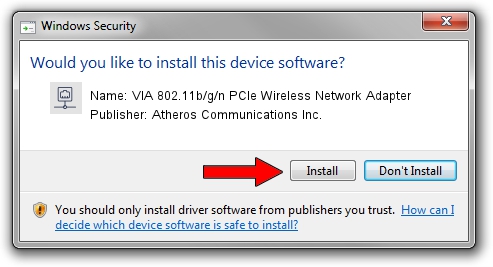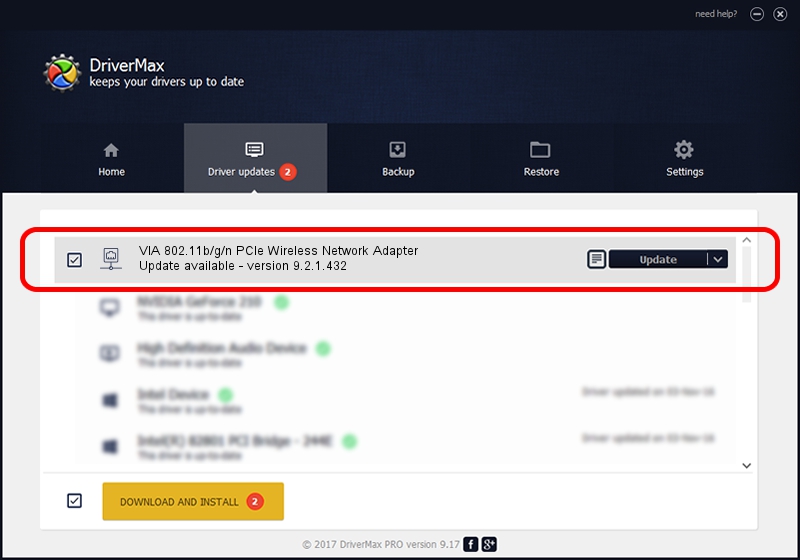Advertising seems to be blocked by your browser.
The ads help us provide this software and web site to you for free.
Please support our project by allowing our site to show ads.
Home /
Manufacturers /
Atheros Communications Inc. /
VIA 802.11b/g/n PCIe Wireless Network Adapter /
PCI/VEN_168C&DEV_002B&SUBSYS_3B001106 /
9.2.1.432 Sep 20, 2011
Atheros Communications Inc. VIA 802.11b/g/n PCIe Wireless Network Adapter how to download and install the driver
VIA 802.11b/g/n PCIe Wireless Network Adapter is a Network Adapters device. This driver was developed by Atheros Communications Inc.. The hardware id of this driver is PCI/VEN_168C&DEV_002B&SUBSYS_3B001106.
1. Install Atheros Communications Inc. VIA 802.11b/g/n PCIe Wireless Network Adapter driver manually
- Download the driver setup file for Atheros Communications Inc. VIA 802.11b/g/n PCIe Wireless Network Adapter driver from the link below. This is the download link for the driver version 9.2.1.432 dated 2011-09-20.
- Start the driver setup file from a Windows account with the highest privileges (rights). If your User Access Control Service (UAC) is enabled then you will have to accept of the driver and run the setup with administrative rights.
- Follow the driver setup wizard, which should be quite easy to follow. The driver setup wizard will analyze your PC for compatible devices and will install the driver.
- Restart your computer and enjoy the updated driver, it is as simple as that.
Size of this driver: 1002490 bytes (978.99 KB)
Driver rating 4.9 stars out of 40511 votes.
This driver was released for the following versions of Windows:
- This driver works on Windows Vista 64 bits
- This driver works on Windows 7 64 bits
- This driver works on Windows 8 64 bits
- This driver works on Windows 8.1 64 bits
- This driver works on Windows 10 64 bits
- This driver works on Windows 11 64 bits
2. How to install Atheros Communications Inc. VIA 802.11b/g/n PCIe Wireless Network Adapter driver using DriverMax
The most important advantage of using DriverMax is that it will setup the driver for you in the easiest possible way and it will keep each driver up to date. How easy can you install a driver with DriverMax? Let's follow a few steps!
- Start DriverMax and push on the yellow button named ~SCAN FOR DRIVER UPDATES NOW~. Wait for DriverMax to scan and analyze each driver on your computer.
- Take a look at the list of detected driver updates. Scroll the list down until you locate the Atheros Communications Inc. VIA 802.11b/g/n PCIe Wireless Network Adapter driver. Click on Update.
- Enjoy using the updated driver! :)