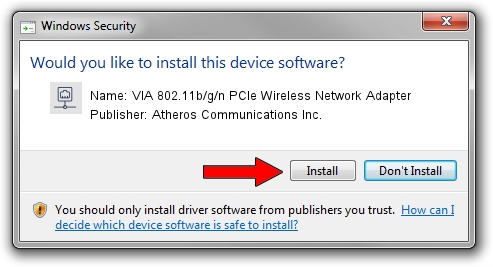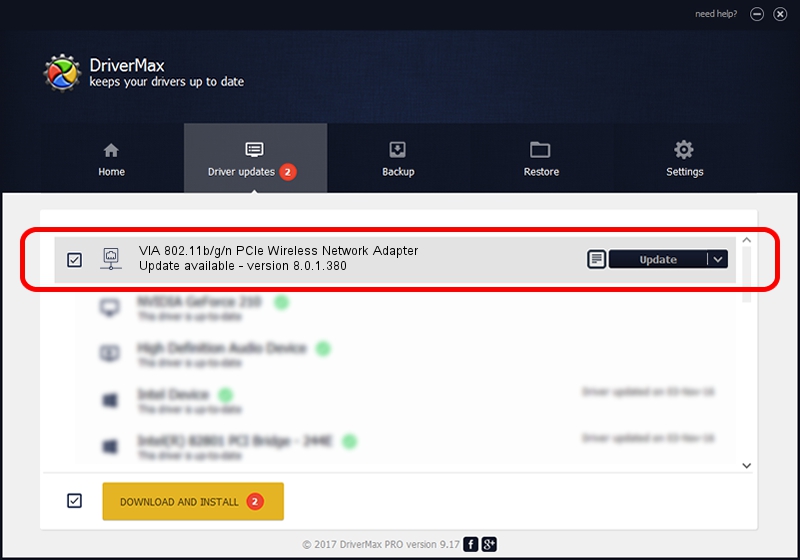Advertising seems to be blocked by your browser.
The ads help us provide this software and web site to you for free.
Please support our project by allowing our site to show ads.
Home /
Manufacturers /
Atheros Communications Inc. /
VIA 802.11b/g/n PCIe Wireless Network Adapter /
PCI/VEN_168C&DEV_002B&SUBSYS_3B001106 /
8.0.1.380 Mar 15, 2011
Atheros Communications Inc. VIA 802.11b/g/n PCIe Wireless Network Adapter driver download and installation
VIA 802.11b/g/n PCIe Wireless Network Adapter is a Network Adapters device. This driver was developed by Atheros Communications Inc.. PCI/VEN_168C&DEV_002B&SUBSYS_3B001106 is the matching hardware id of this device.
1. Install Atheros Communications Inc. VIA 802.11b/g/n PCIe Wireless Network Adapter driver manually
- You can download from the link below the driver setup file for the Atheros Communications Inc. VIA 802.11b/g/n PCIe Wireless Network Adapter driver. The archive contains version 8.0.1.380 dated 2011-03-15 of the driver.
- Start the driver installer file from a user account with administrative rights. If your UAC (User Access Control) is enabled please confirm the installation of the driver and run the setup with administrative rights.
- Follow the driver installation wizard, which will guide you; it should be quite easy to follow. The driver installation wizard will scan your PC and will install the right driver.
- When the operation finishes restart your PC in order to use the updated driver. It is as simple as that to install a Windows driver!
Download size of the driver: 558171 bytes (545.09 KB)
Driver rating 4.3 stars out of 66702 votes.
This driver will work for the following versions of Windows:
- This driver works on Windows Vista 32 bits
- This driver works on Windows 7 32 bits
- This driver works on Windows 8 32 bits
- This driver works on Windows 8.1 32 bits
- This driver works on Windows 10 32 bits
- This driver works on Windows 11 32 bits
2. How to install Atheros Communications Inc. VIA 802.11b/g/n PCIe Wireless Network Adapter driver using DriverMax
The advantage of using DriverMax is that it will install the driver for you in just a few seconds and it will keep each driver up to date, not just this one. How easy can you install a driver with DriverMax? Let's follow a few steps!
- Start DriverMax and press on the yellow button named ~SCAN FOR DRIVER UPDATES NOW~. Wait for DriverMax to analyze each driver on your PC.
- Take a look at the list of driver updates. Search the list until you locate the Atheros Communications Inc. VIA 802.11b/g/n PCIe Wireless Network Adapter driver. Click the Update button.
- That's all, the driver is now installed!