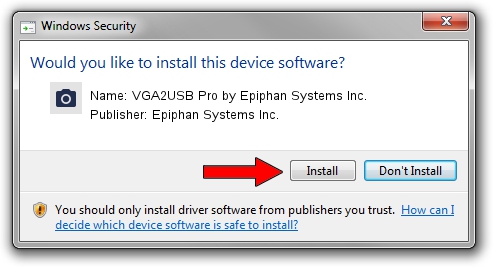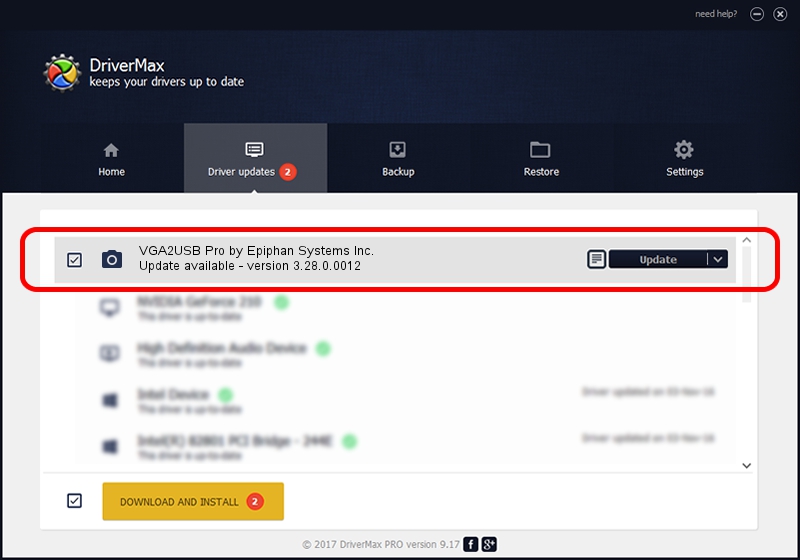Advertising seems to be blocked by your browser.
The ads help us provide this software and web site to you for free.
Please support our project by allowing our site to show ads.
Home /
Manufacturers /
Epiphan Systems Inc. /
VGA2USB Pro by Epiphan Systems Inc. /
USB/VID_5555&PID_3333 /
3.28.0.0012 Jul 20, 2013
Download and install Epiphan Systems Inc. VGA2USB Pro by Epiphan Systems Inc. driver
VGA2USB Pro by Epiphan Systems Inc. is a Imaging Devices hardware device. The developer of this driver was Epiphan Systems Inc.. The hardware id of this driver is USB/VID_5555&PID_3333.
1. Install Epiphan Systems Inc. VGA2USB Pro by Epiphan Systems Inc. driver manually
- Download the driver setup file for Epiphan Systems Inc. VGA2USB Pro by Epiphan Systems Inc. driver from the link below. This is the download link for the driver version 3.28.0.0012 dated 2013-07-20.
- Start the driver installation file from a Windows account with the highest privileges (rights). If your User Access Control Service (UAC) is started then you will have to confirm the installation of the driver and run the setup with administrative rights.
- Go through the driver setup wizard, which should be quite easy to follow. The driver setup wizard will scan your PC for compatible devices and will install the driver.
- Shutdown and restart your computer and enjoy the new driver, as you can see it was quite smple.
Driver rating 3.5 stars out of 58883 votes.
2. How to install Epiphan Systems Inc. VGA2USB Pro by Epiphan Systems Inc. driver using DriverMax
The most important advantage of using DriverMax is that it will setup the driver for you in just a few seconds and it will keep each driver up to date, not just this one. How can you install a driver using DriverMax? Let's see!
- Start DriverMax and press on the yellow button named ~SCAN FOR DRIVER UPDATES NOW~. Wait for DriverMax to analyze each driver on your PC.
- Take a look at the list of detected driver updates. Search the list until you find the Epiphan Systems Inc. VGA2USB Pro by Epiphan Systems Inc. driver. Click on Update.
- That's all, the driver is now installed!

Aug 11 2016 2:36AM / Written by Dan Armano for DriverMax
follow @danarm