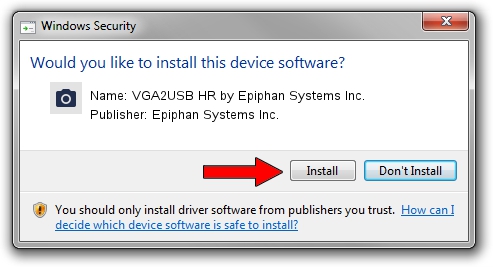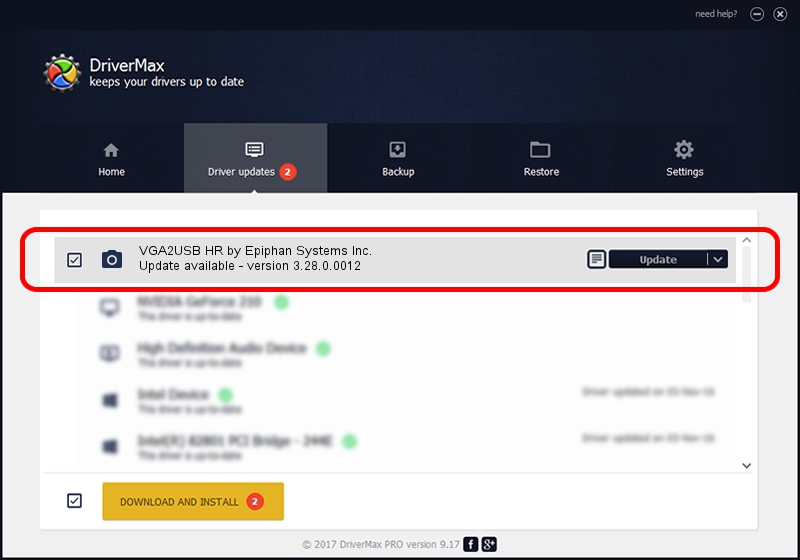Advertising seems to be blocked by your browser.
The ads help us provide this software and web site to you for free.
Please support our project by allowing our site to show ads.
Home /
Manufacturers /
Epiphan Systems Inc. /
VGA2USB HR by Epiphan Systems Inc. /
USB/VID_5555&PID_3392 /
3.28.0.0012 Jul 20, 2013
Driver for Epiphan Systems Inc. VGA2USB HR by Epiphan Systems Inc. - downloading and installing it
VGA2USB HR by Epiphan Systems Inc. is a Imaging Devices device. The developer of this driver was Epiphan Systems Inc.. The hardware id of this driver is USB/VID_5555&PID_3392.
1. Epiphan Systems Inc. VGA2USB HR by Epiphan Systems Inc. - install the driver manually
- Download the setup file for Epiphan Systems Inc. VGA2USB HR by Epiphan Systems Inc. driver from the location below. This download link is for the driver version 3.28.0.0012 dated 2013-07-20.
- Run the driver installation file from a Windows account with administrative rights. If your User Access Control Service (UAC) is running then you will have to accept of the driver and run the setup with administrative rights.
- Go through the driver installation wizard, which should be pretty straightforward. The driver installation wizard will analyze your PC for compatible devices and will install the driver.
- Shutdown and restart your PC and enjoy the updated driver, it is as simple as that.
This driver was installed by many users and received an average rating of 3.7 stars out of 59071 votes.
2. How to install Epiphan Systems Inc. VGA2USB HR by Epiphan Systems Inc. driver using DriverMax
The advantage of using DriverMax is that it will setup the driver for you in the easiest possible way and it will keep each driver up to date. How can you install a driver with DriverMax? Let's see!
- Open DriverMax and press on the yellow button that says ~SCAN FOR DRIVER UPDATES NOW~. Wait for DriverMax to scan and analyze each driver on your PC.
- Take a look at the list of detected driver updates. Scroll the list down until you find the Epiphan Systems Inc. VGA2USB HR by Epiphan Systems Inc. driver. Click on Update.
- Finished installing the driver!

Aug 11 2016 2:35AM / Written by Andreea Kartman for DriverMax
follow @DeeaKartman