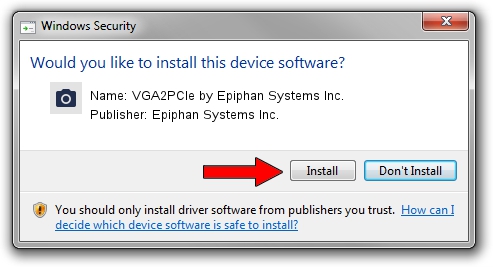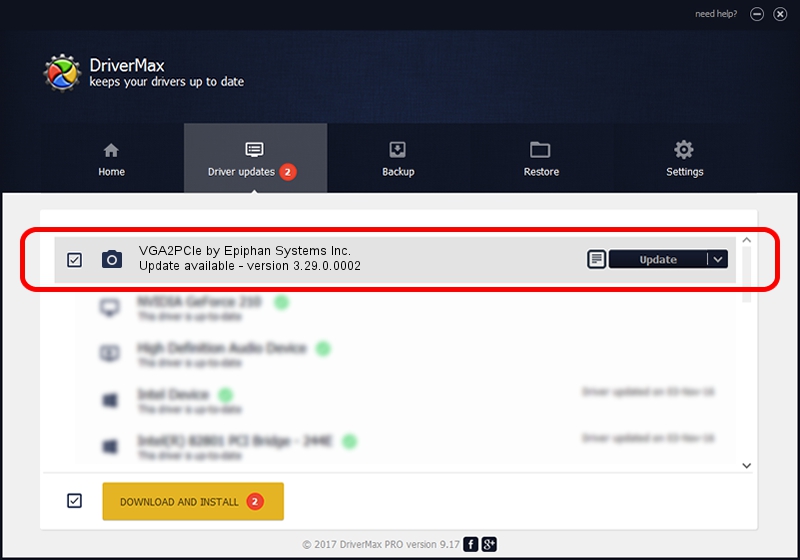Advertising seems to be blocked by your browser.
The ads help us provide this software and web site to you for free.
Please support our project by allowing our site to show ads.
Home /
Manufacturers /
Epiphan Systems Inc. /
VGA2PCIe by Epiphan Systems Inc. /
PCI/VEN_5555&DEV_4000 /
3.29.0.0002 Mar 05, 2014
Driver for Epiphan Systems Inc. VGA2PCIe by Epiphan Systems Inc. - downloading and installing it
VGA2PCIe by Epiphan Systems Inc. is a Imaging Devices hardware device. This Windows driver was developed by Epiphan Systems Inc.. In order to make sure you are downloading the exact right driver the hardware id is PCI/VEN_5555&DEV_4000.
1. Manually install Epiphan Systems Inc. VGA2PCIe by Epiphan Systems Inc. driver
- Download the driver setup file for Epiphan Systems Inc. VGA2PCIe by Epiphan Systems Inc. driver from the location below. This is the download link for the driver version 3.29.0.0002 dated 2014-03-05.
- Start the driver installation file from a Windows account with administrative rights. If your User Access Control (UAC) is started then you will have to accept of the driver and run the setup with administrative rights.
- Go through the driver setup wizard, which should be pretty easy to follow. The driver setup wizard will analyze your PC for compatible devices and will install the driver.
- Shutdown and restart your computer and enjoy the new driver, it is as simple as that.
Driver rating 4 stars out of 68186 votes.
2. Installing the Epiphan Systems Inc. VGA2PCIe by Epiphan Systems Inc. driver using DriverMax: the easy way
The most important advantage of using DriverMax is that it will setup the driver for you in the easiest possible way and it will keep each driver up to date, not just this one. How can you install a driver using DriverMax? Let's take a look!
- Start DriverMax and press on the yellow button named ~SCAN FOR DRIVER UPDATES NOW~. Wait for DriverMax to analyze each driver on your PC.
- Take a look at the list of driver updates. Scroll the list down until you locate the Epiphan Systems Inc. VGA2PCIe by Epiphan Systems Inc. driver. Click on Update.
- That's all, the driver is now installed!

Jun 23 2016 1:39AM / Written by Dan Armano for DriverMax
follow @danarm