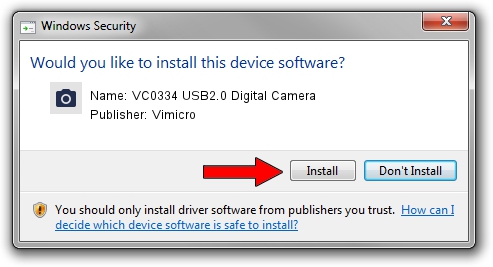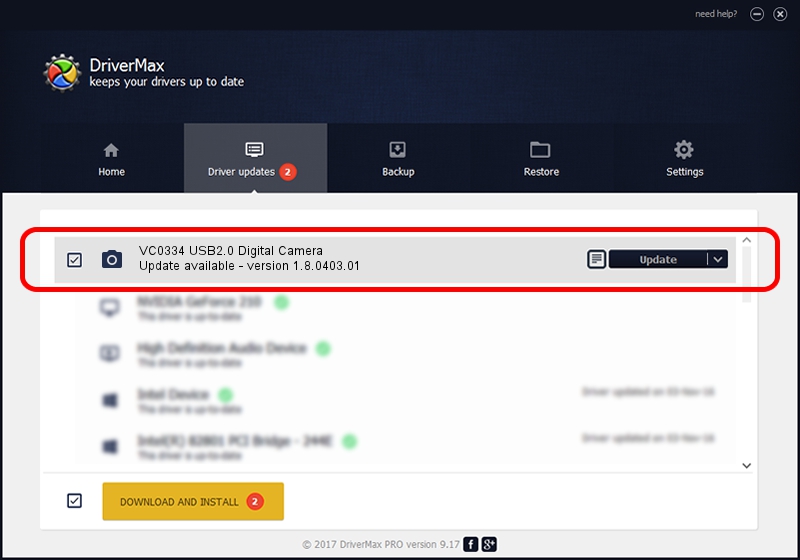Advertising seems to be blocked by your browser.
The ads help us provide this software and web site to you for free.
Please support our project by allowing our site to show ads.
Home /
Manufacturers /
Vimicro /
VC0334 USB2.0 Digital Camera /
USB/VID_0AC8&PID_3340&MI_00 /
1.8.0403.01 Apr 03, 2008
Driver for Vimicro VC0334 USB2.0 Digital Camera - downloading and installing it
VC0334 USB2.0 Digital Camera is a Imaging Devices device. This Windows driver was developed by Vimicro. The hardware id of this driver is USB/VID_0AC8&PID_3340&MI_00; this string has to match your hardware.
1. Vimicro VC0334 USB2.0 Digital Camera - install the driver manually
- You can download from the link below the driver setup file for the Vimicro VC0334 USB2.0 Digital Camera driver. The archive contains version 1.8.0403.01 dated 2008-04-03 of the driver.
- Start the driver installer file from a user account with the highest privileges (rights). If your User Access Control (UAC) is enabled please confirm the installation of the driver and run the setup with administrative rights.
- Go through the driver setup wizard, which will guide you; it should be pretty easy to follow. The driver setup wizard will scan your PC and will install the right driver.
- When the operation finishes shutdown and restart your computer in order to use the updated driver. It is as simple as that to install a Windows driver!
This driver was rated with an average of 3.9 stars by 43100 users.
2. Using DriverMax to install Vimicro VC0334 USB2.0 Digital Camera driver
The most important advantage of using DriverMax is that it will setup the driver for you in just a few seconds and it will keep each driver up to date. How can you install a driver using DriverMax? Let's follow a few steps!
- Start DriverMax and press on the yellow button that says ~SCAN FOR DRIVER UPDATES NOW~. Wait for DriverMax to analyze each driver on your PC.
- Take a look at the list of detected driver updates. Search the list until you find the Vimicro VC0334 USB2.0 Digital Camera driver. Click the Update button.
- Enjoy using the updated driver! :)