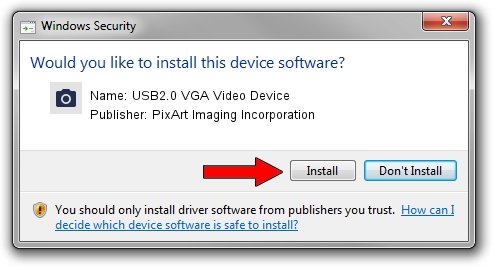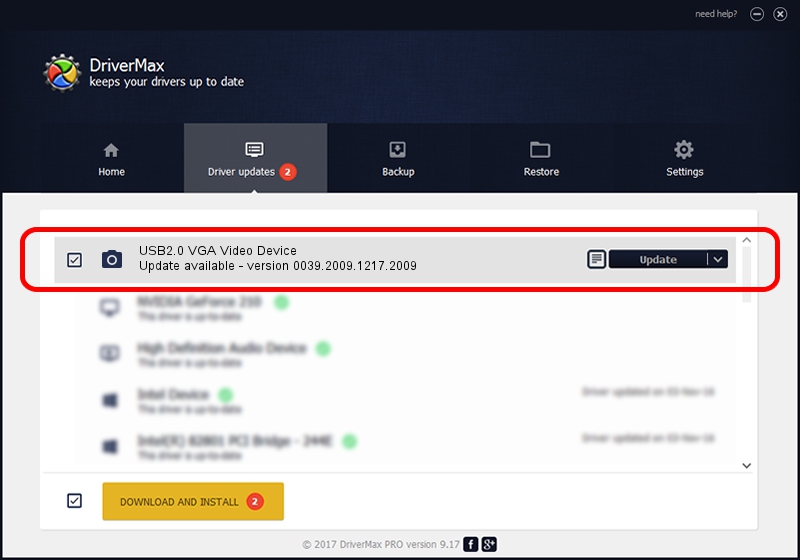Advertising seems to be blocked by your browser.
The ads help us provide this software and web site to you for free.
Please support our project by allowing our site to show ads.
Home /
Manufacturers /
PixArt Imaging Incorporation /
USB2.0 VGA Video Device /
USB/VID_1871&PID_2001&MI_00 /
0039.2009.1217.2009 Dec 17, 2009
Download and install PixArt Imaging Incorporation USB2.0 VGA Video Device driver
USB2.0 VGA Video Device is a Imaging Devices device. This Windows driver was developed by PixArt Imaging Incorporation. The hardware id of this driver is USB/VID_1871&PID_2001&MI_00; this string has to match your hardware.
1. PixArt Imaging Incorporation USB2.0 VGA Video Device driver - how to install it manually
- Download the setup file for PixArt Imaging Incorporation USB2.0 VGA Video Device driver from the link below. This is the download link for the driver version 0039.2009.1217.2009 released on 2009-12-17.
- Run the driver setup file from a Windows account with administrative rights. If your User Access Control Service (UAC) is started then you will have to accept of the driver and run the setup with administrative rights.
- Go through the driver installation wizard, which should be quite straightforward. The driver installation wizard will analyze your PC for compatible devices and will install the driver.
- Shutdown and restart your computer and enjoy the updated driver, as you can see it was quite smple.
File size of the driver: 1406288 bytes (1.34 MB)
This driver received an average rating of 4 stars out of 67449 votes.
This driver was released for the following versions of Windows:
- This driver works on Windows Server 2003 32 bits
- This driver works on Windows XP 32 bits
- This driver works on Windows Vista 32 bits
- This driver works on Windows 7 32 bits
- This driver works on Windows 8 32 bits
- This driver works on Windows 8.1 32 bits
- This driver works on Windows 10 32 bits
- This driver works on Windows 11 32 bits
2. Installing the PixArt Imaging Incorporation USB2.0 VGA Video Device driver using DriverMax: the easy way
The advantage of using DriverMax is that it will install the driver for you in the easiest possible way and it will keep each driver up to date, not just this one. How can you install a driver with DriverMax? Let's follow a few steps!
- Start DriverMax and push on the yellow button that says ~SCAN FOR DRIVER UPDATES NOW~. Wait for DriverMax to scan and analyze each driver on your computer.
- Take a look at the list of available driver updates. Search the list until you locate the PixArt Imaging Incorporation USB2.0 VGA Video Device driver. Click the Update button.
- That's all, the driver is now installed!

Jul 20 2016 2:11PM / Written by Dan Armano for DriverMax
follow @danarm