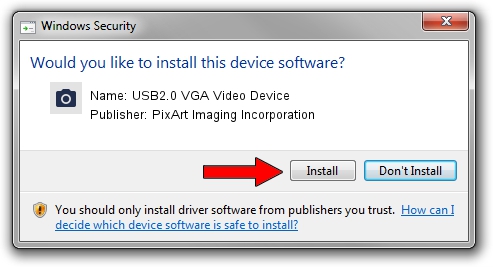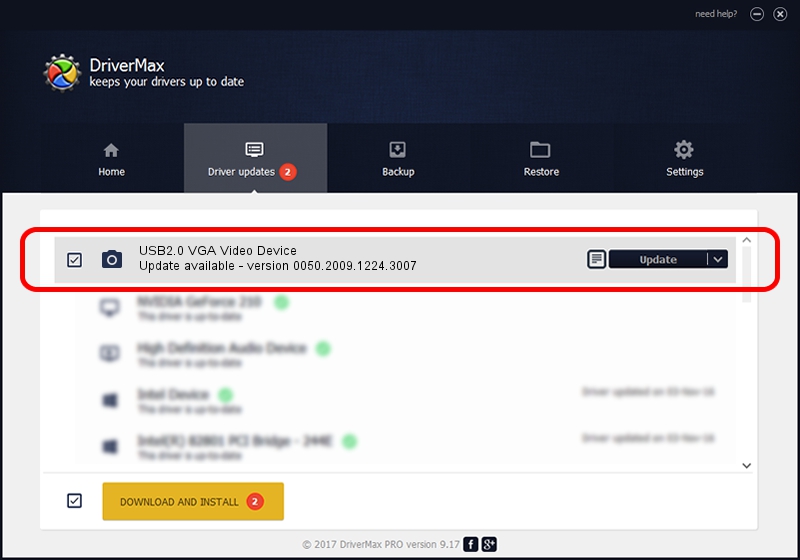Advertising seems to be blocked by your browser.
The ads help us provide this software and web site to you for free.
Please support our project by allowing our site to show ads.
Home /
Manufacturers /
PixArt Imaging Incorporation /
USB2.0 VGA Video Device /
USB/VID_093A&PID_2900&MI_00 /
0050.2009.1224.3007 Dec 24, 2009
Driver for PixArt Imaging Incorporation USB2.0 VGA Video Device - downloading and installing it
USB2.0 VGA Video Device is a Imaging Devices hardware device. This driver was developed by PixArt Imaging Incorporation. USB/VID_093A&PID_2900&MI_00 is the matching hardware id of this device.
1. PixArt Imaging Incorporation USB2.0 VGA Video Device - install the driver manually
- Download the setup file for PixArt Imaging Incorporation USB2.0 VGA Video Device driver from the location below. This download link is for the driver version 0050.2009.1224.3007 released on 2009-12-24.
- Run the driver installation file from a Windows account with administrative rights. If your User Access Control (UAC) is enabled then you will have to confirm the installation of the driver and run the setup with administrative rights.
- Follow the driver installation wizard, which should be quite straightforward. The driver installation wizard will analyze your PC for compatible devices and will install the driver.
- Shutdown and restart your computer and enjoy the new driver, it is as simple as that.
Size of this driver: 1412279 bytes (1.35 MB)
Driver rating 3.9 stars out of 54747 votes.
This driver was released for the following versions of Windows:
- This driver works on Windows Server 2003 32 bits
- This driver works on Windows XP 32 bits
- This driver works on Windows Vista 32 bits
- This driver works on Windows 7 32 bits
- This driver works on Windows 8 32 bits
- This driver works on Windows 8.1 32 bits
- This driver works on Windows 10 32 bits
- This driver works on Windows 11 32 bits
2. Using DriverMax to install PixArt Imaging Incorporation USB2.0 VGA Video Device driver
The advantage of using DriverMax is that it will install the driver for you in just a few seconds and it will keep each driver up to date, not just this one. How can you install a driver with DriverMax? Let's follow a few steps!
- Start DriverMax and push on the yellow button that says ~SCAN FOR DRIVER UPDATES NOW~. Wait for DriverMax to analyze each driver on your PC.
- Take a look at the list of available driver updates. Scroll the list down until you locate the PixArt Imaging Incorporation USB2.0 VGA Video Device driver. Click on Update.
- Finished installing the driver!

Aug 9 2016 7:32AM / Written by Dan Armano for DriverMax
follow @danarm