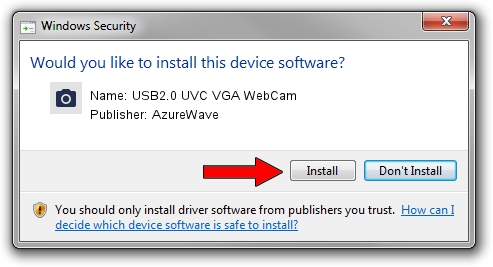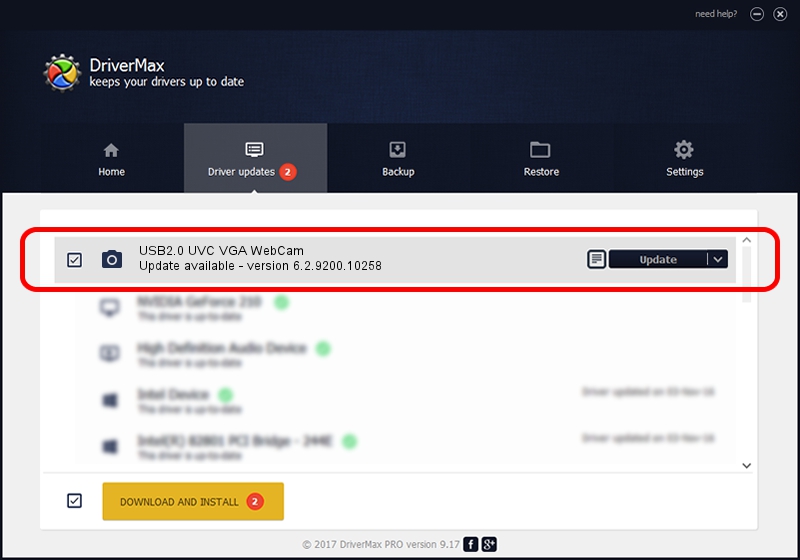Advertising seems to be blocked by your browser.
The ads help us provide this software and web site to you for free.
Please support our project by allowing our site to show ads.
Home /
Manufacturers /
AzureWave /
USB2.0 UVC VGA WebCam /
USB/VID_13D3&PID_5716&MI_00 /
6.2.9200.10258 Jan 08, 2014
Driver for AzureWave USB2.0 UVC VGA WebCam - downloading and installing it
USB2.0 UVC VGA WebCam is a Imaging Devices hardware device. This driver was developed by AzureWave. USB/VID_13D3&PID_5716&MI_00 is the matching hardware id of this device.
1. AzureWave USB2.0 UVC VGA WebCam driver - how to install it manually
- Download the driver setup file for AzureWave USB2.0 UVC VGA WebCam driver from the link below. This download link is for the driver version 6.2.9200.10258 released on 2014-01-08.
- Run the driver installation file from a Windows account with the highest privileges (rights). If your UAC (User Access Control) is started then you will have to confirm the installation of the driver and run the setup with administrative rights.
- Go through the driver installation wizard, which should be pretty straightforward. The driver installation wizard will analyze your PC for compatible devices and will install the driver.
- Shutdown and restart your PC and enjoy the fresh driver, it is as simple as that.
This driver was rated with an average of 3 stars by 84455 users.
2. Using DriverMax to install AzureWave USB2.0 UVC VGA WebCam driver
The most important advantage of using DriverMax is that it will install the driver for you in just a few seconds and it will keep each driver up to date. How easy can you install a driver with DriverMax? Let's follow a few steps!
- Start DriverMax and push on the yellow button that says ~SCAN FOR DRIVER UPDATES NOW~. Wait for DriverMax to scan and analyze each driver on your computer.
- Take a look at the list of driver updates. Search the list until you locate the AzureWave USB2.0 UVC VGA WebCam driver. Click the Update button.
- Finished installing the driver!

Jul 6 2016 8:55AM / Written by Daniel Statescu for DriverMax
follow @DanielStatescu