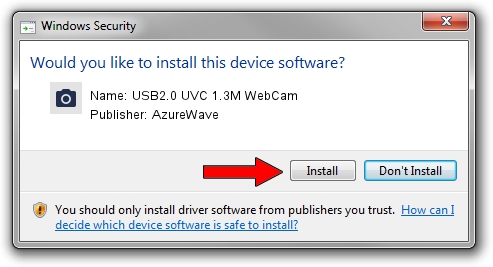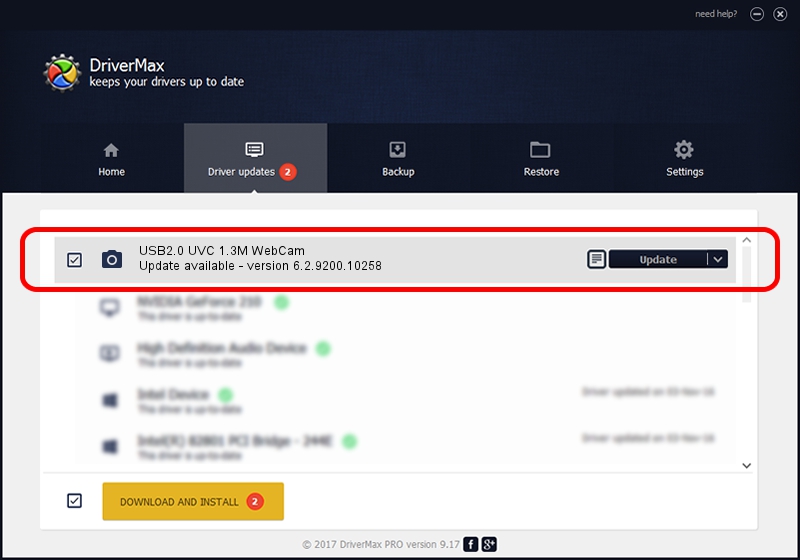Advertising seems to be blocked by your browser.
The ads help us provide this software and web site to you for free.
Please support our project by allowing our site to show ads.
Home /
Manufacturers /
AzureWave /
USB2.0 UVC 1.3M WebCam /
USB/VID_13D3&PID_5150&MI_00 /
6.2.9200.10258 Jan 08, 2014
AzureWave USB2.0 UVC 1.3M WebCam - two ways of downloading and installing the driver
USB2.0 UVC 1.3M WebCam is a Imaging Devices hardware device. This driver was developed by AzureWave. In order to make sure you are downloading the exact right driver the hardware id is USB/VID_13D3&PID_5150&MI_00.
1. How to manually install AzureWave USB2.0 UVC 1.3M WebCam driver
- You can download from the link below the driver installer file for the AzureWave USB2.0 UVC 1.3M WebCam driver. The archive contains version 6.2.9200.10258 dated 2014-01-08 of the driver.
- Start the driver installer file from a user account with administrative rights. If your User Access Control Service (UAC) is running please accept of the driver and run the setup with administrative rights.
- Follow the driver setup wizard, which will guide you; it should be quite easy to follow. The driver setup wizard will scan your computer and will install the right driver.
- When the operation finishes restart your computer in order to use the updated driver. It is as simple as that to install a Windows driver!
This driver received an average rating of 3.8 stars out of 82552 votes.
2. How to use DriverMax to install AzureWave USB2.0 UVC 1.3M WebCam driver
The most important advantage of using DriverMax is that it will install the driver for you in just a few seconds and it will keep each driver up to date. How easy can you install a driver with DriverMax? Let's see!
- Start DriverMax and click on the yellow button named ~SCAN FOR DRIVER UPDATES NOW~. Wait for DriverMax to scan and analyze each driver on your computer.
- Take a look at the list of available driver updates. Scroll the list down until you find the AzureWave USB2.0 UVC 1.3M WebCam driver. Click on Update.
- That's all, the driver is now installed!