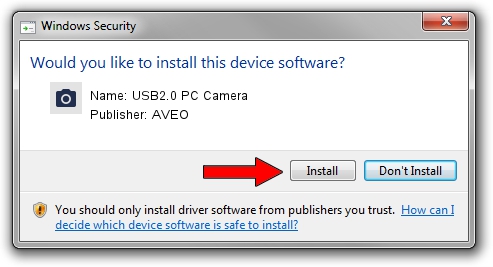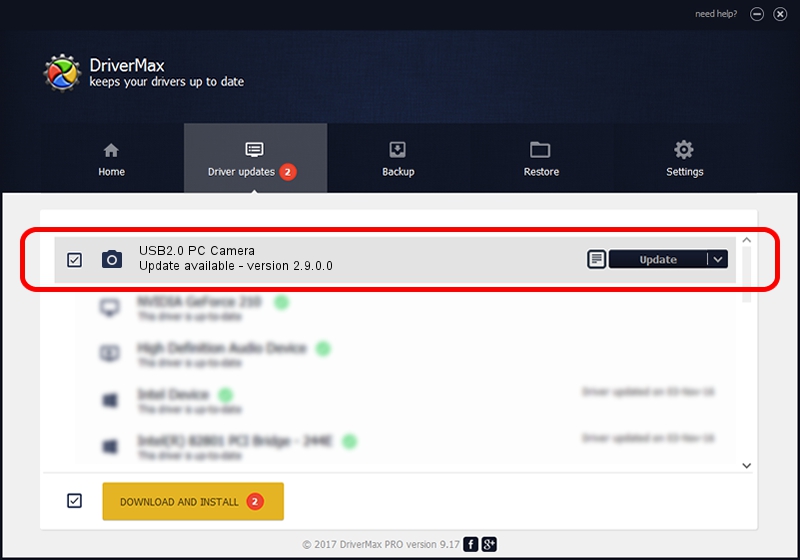Advertising seems to be blocked by your browser.
The ads help us provide this software and web site to you for free.
Please support our project by allowing our site to show ads.
Driver for AVEO USB2.0 PC Camera - downloading and installing it
USB2.0 PC Camera is a Imaging Devices device. This Windows driver was developed by AVEO. The hardware id of this driver is USB/VID_1871&PID_2091&MI_00.
1. AVEO USB2.0 PC Camera - install the driver manually
- Download the driver setup file for AVEO USB2.0 PC Camera driver from the link below. This download link is for the driver version 2.9.0.0 dated 2010-09-19.
- Run the driver installation file from a Windows account with administrative rights. If your User Access Control (UAC) is running then you will have to confirm the installation of the driver and run the setup with administrative rights.
- Follow the driver setup wizard, which should be pretty easy to follow. The driver setup wizard will analyze your PC for compatible devices and will install the driver.
- Shutdown and restart your PC and enjoy the new driver, it is as simple as that.
The file size of this driver is 117277 bytes (114.53 KB)
This driver was rated with an average of 3.1 stars by 65965 users.
This driver is fully compatible with the following versions of Windows:
- This driver works on Windows 2000 32 bits
- This driver works on Windows Server 2003 32 bits
- This driver works on Windows XP 32 bits
- This driver works on Windows Vista 32 bits
- This driver works on Windows 7 32 bits
- This driver works on Windows 8 32 bits
- This driver works on Windows 8.1 32 bits
- This driver works on Windows 10 32 bits
- This driver works on Windows 11 32 bits
2. How to use DriverMax to install AVEO USB2.0 PC Camera driver
The advantage of using DriverMax is that it will install the driver for you in the easiest possible way and it will keep each driver up to date. How easy can you install a driver with DriverMax? Let's take a look!
- Start DriverMax and press on the yellow button that says ~SCAN FOR DRIVER UPDATES NOW~. Wait for DriverMax to scan and analyze each driver on your computer.
- Take a look at the list of detected driver updates. Search the list until you locate the AVEO USB2.0 PC Camera driver. Click on Update.
- That's it, you installed your first driver!

Jul 20 2016 11:00PM / Written by Daniel Statescu for DriverMax
follow @DanielStatescu