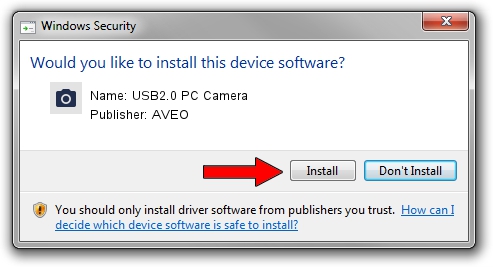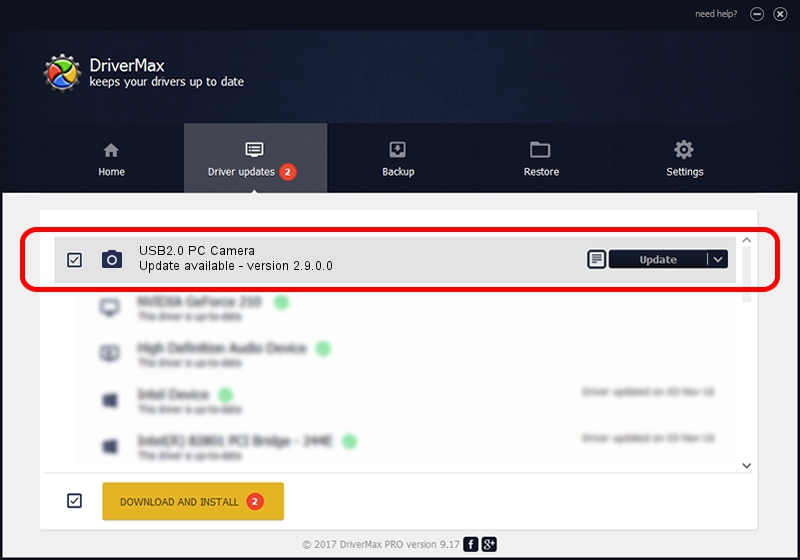Advertising seems to be blocked by your browser.
The ads help us provide this software and web site to you for free.
Please support our project by allowing our site to show ads.
AVEO USB2.0 PC Camera - two ways of downloading and installing the driver
USB2.0 PC Camera is a Imaging Devices hardware device. This Windows driver was developed by AVEO. The hardware id of this driver is USB/VID_1871&PID_2061&MI_00; this string has to match your hardware.
1. AVEO USB2.0 PC Camera driver - how to install it manually
- You can download from the link below the driver setup file for the AVEO USB2.0 PC Camera driver. The archive contains version 2.9.0.0 released on 2010-09-19 of the driver.
- Start the driver installer file from a user account with administrative rights. If your UAC (User Access Control) is started please accept of the driver and run the setup with administrative rights.
- Go through the driver setup wizard, which will guide you; it should be pretty easy to follow. The driver setup wizard will scan your computer and will install the right driver.
- When the operation finishes shutdown and restart your computer in order to use the updated driver. As you can see it was quite smple to install a Windows driver!
Driver file size: 117277 bytes (114.53 KB)
This driver was rated with an average of 3.3 stars by 12646 users.
This driver was released for the following versions of Windows:
- This driver works on Windows 2000 32 bits
- This driver works on Windows Server 2003 32 bits
- This driver works on Windows XP 32 bits
- This driver works on Windows Vista 32 bits
- This driver works on Windows 7 32 bits
- This driver works on Windows 8 32 bits
- This driver works on Windows 8.1 32 bits
- This driver works on Windows 10 32 bits
- This driver works on Windows 11 32 bits
2. How to use DriverMax to install AVEO USB2.0 PC Camera driver
The most important advantage of using DriverMax is that it will setup the driver for you in the easiest possible way and it will keep each driver up to date, not just this one. How easy can you install a driver with DriverMax? Let's follow a few steps!
- Start DriverMax and click on the yellow button named ~SCAN FOR DRIVER UPDATES NOW~. Wait for DriverMax to scan and analyze each driver on your PC.
- Take a look at the list of driver updates. Search the list until you find the AVEO USB2.0 PC Camera driver. Click on Update.
- Finished installing the driver!

Jul 23 2016 8:06PM / Written by Dan Armano for DriverMax
follow @danarm