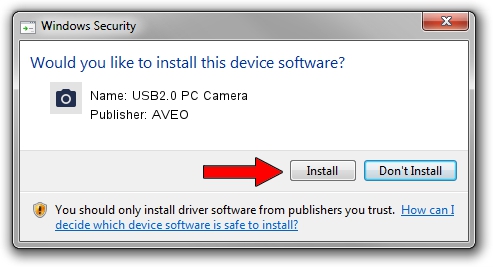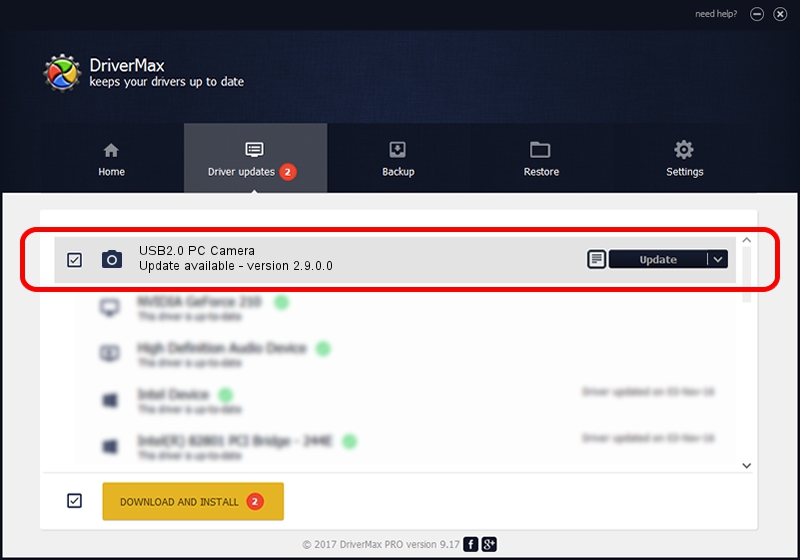Advertising seems to be blocked by your browser.
The ads help us provide this software and web site to you for free.
Please support our project by allowing our site to show ads.
Driver for AVEO USB2.0 PC Camera - downloading and installing it
USB2.0 PC Camera is a Imaging Devices hardware device. This Windows driver was developed by AVEO. In order to make sure you are downloading the exact right driver the hardware id is USB/VID_1871&PID_2060&MI_00.
1. AVEO USB2.0 PC Camera driver - how to install it manually
- You can download from the link below the driver setup file for the AVEO USB2.0 PC Camera driver. The archive contains version 2.9.0.0 dated 2010-09-19 of the driver.
- Start the driver installer file from a user account with the highest privileges (rights). If your User Access Control (UAC) is enabled please accept of the driver and run the setup with administrative rights.
- Go through the driver installation wizard, which will guide you; it should be quite easy to follow. The driver installation wizard will analyze your computer and will install the right driver.
- When the operation finishes shutdown and restart your computer in order to use the updated driver. It is as simple as that to install a Windows driver!
The file size of this driver is 117277 bytes (114.53 KB)
This driver was installed by many users and received an average rating of 3.6 stars out of 12686 votes.
This driver was released for the following versions of Windows:
- This driver works on Windows 2000 32 bits
- This driver works on Windows Server 2003 32 bits
- This driver works on Windows XP 32 bits
- This driver works on Windows Vista 32 bits
- This driver works on Windows 7 32 bits
- This driver works on Windows 8 32 bits
- This driver works on Windows 8.1 32 bits
- This driver works on Windows 10 32 bits
- This driver works on Windows 11 32 bits
2. Using DriverMax to install AVEO USB2.0 PC Camera driver
The advantage of using DriverMax is that it will install the driver for you in just a few seconds and it will keep each driver up to date. How easy can you install a driver with DriverMax? Let's follow a few steps!
- Open DriverMax and click on the yellow button that says ~SCAN FOR DRIVER UPDATES NOW~. Wait for DriverMax to scan and analyze each driver on your PC.
- Take a look at the list of driver updates. Search the list until you locate the AVEO USB2.0 PC Camera driver. Click the Update button.
- That's all, the driver is now installed!

Jul 23 2016 8:06PM / Written by Andreea Kartman for DriverMax
follow @DeeaKartman