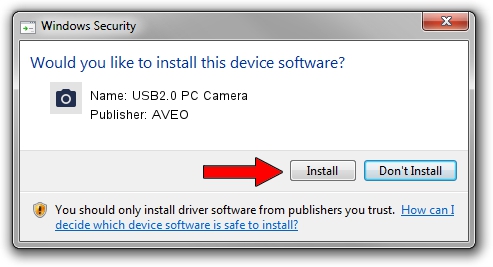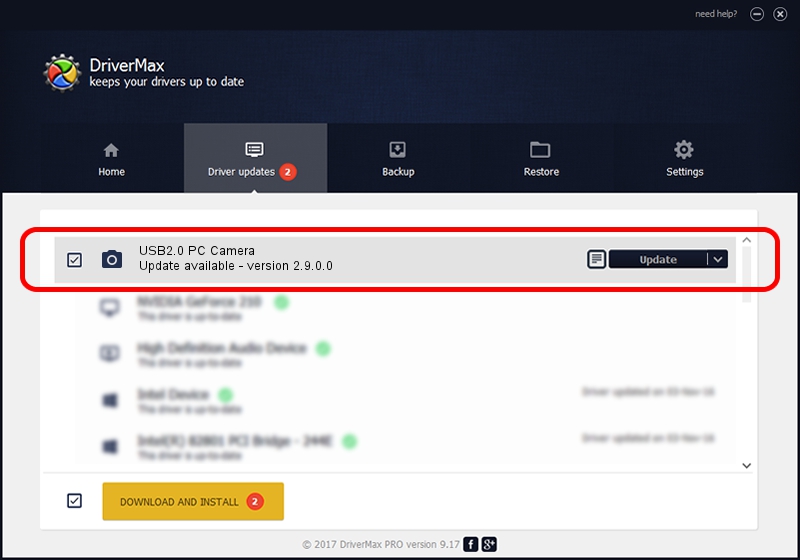Advertising seems to be blocked by your browser.
The ads help us provide this software and web site to you for free.
Please support our project by allowing our site to show ads.
Driver for AVEO USB2.0 PC Camera - downloading and installing it
USB2.0 PC Camera is a Imaging Devices hardware device. The Windows version of this driver was developed by AVEO. The hardware id of this driver is USB/VID_1871&PID_2057&MI_00; this string has to match your hardware.
1. Manually install AVEO USB2.0 PC Camera driver
- Download the driver setup file for AVEO USB2.0 PC Camera driver from the link below. This download link is for the driver version 2.9.0.0 dated 2010-09-19.
- Start the driver installation file from a Windows account with administrative rights. If your UAC (User Access Control) is running then you will have to accept of the driver and run the setup with administrative rights.
- Follow the driver installation wizard, which should be pretty easy to follow. The driver installation wizard will analyze your PC for compatible devices and will install the driver.
- Shutdown and restart your computer and enjoy the new driver, it is as simple as that.
File size of the driver: 117277 bytes (114.53 KB)
This driver was rated with an average of 3.4 stars by 13704 users.
This driver was released for the following versions of Windows:
- This driver works on Windows 2000 32 bits
- This driver works on Windows Server 2003 32 bits
- This driver works on Windows XP 32 bits
- This driver works on Windows Vista 32 bits
- This driver works on Windows 7 32 bits
- This driver works on Windows 8 32 bits
- This driver works on Windows 8.1 32 bits
- This driver works on Windows 10 32 bits
- This driver works on Windows 11 32 bits
2. How to install AVEO USB2.0 PC Camera driver using DriverMax
The most important advantage of using DriverMax is that it will install the driver for you in the easiest possible way and it will keep each driver up to date, not just this one. How can you install a driver with DriverMax? Let's follow a few steps!
- Open DriverMax and press on the yellow button that says ~SCAN FOR DRIVER UPDATES NOW~. Wait for DriverMax to analyze each driver on your computer.
- Take a look at the list of available driver updates. Search the list until you find the AVEO USB2.0 PC Camera driver. Click on Update.
- That's it, you installed your first driver!

Jul 23 2016 8:07PM / Written by Andreea Kartman for DriverMax
follow @DeeaKartman