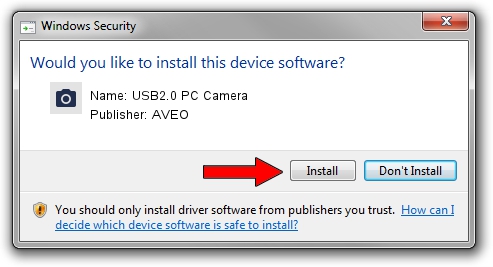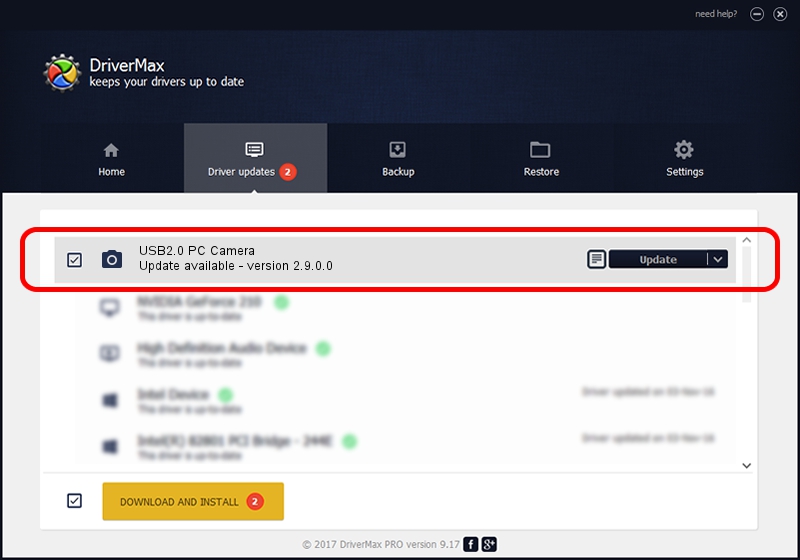Advertising seems to be blocked by your browser.
The ads help us provide this software and web site to you for free.
Please support our project by allowing our site to show ads.
AVEO USB2.0 PC Camera driver download and installation
USB2.0 PC Camera is a Imaging Devices device. This driver was developed by AVEO. USB/VID_1871&PID_2056&MI_00 is the matching hardware id of this device.
1. AVEO USB2.0 PC Camera - install the driver manually
- You can download from the link below the driver setup file for the AVEO USB2.0 PC Camera driver. The archive contains version 2.9.0.0 dated 2010-09-19 of the driver.
- Start the driver installer file from a user account with administrative rights. If your UAC (User Access Control) is started please accept of the driver and run the setup with administrative rights.
- Go through the driver installation wizard, which will guide you; it should be quite easy to follow. The driver installation wizard will scan your computer and will install the right driver.
- When the operation finishes restart your computer in order to use the updated driver. It is as simple as that to install a Windows driver!
Download size of the driver: 117277 bytes (114.53 KB)
This driver was rated with an average of 3.4 stars by 13613 users.
This driver was released for the following versions of Windows:
- This driver works on Windows 2000 32 bits
- This driver works on Windows Server 2003 32 bits
- This driver works on Windows XP 32 bits
- This driver works on Windows Vista 32 bits
- This driver works on Windows 7 32 bits
- This driver works on Windows 8 32 bits
- This driver works on Windows 8.1 32 bits
- This driver works on Windows 10 32 bits
- This driver works on Windows 11 32 bits
2. Installing the AVEO USB2.0 PC Camera driver using DriverMax: the easy way
The advantage of using DriverMax is that it will install the driver for you in the easiest possible way and it will keep each driver up to date. How can you install a driver with DriverMax? Let's see!
- Start DriverMax and press on the yellow button that says ~SCAN FOR DRIVER UPDATES NOW~. Wait for DriverMax to analyze each driver on your computer.
- Take a look at the list of available driver updates. Scroll the list down until you find the AVEO USB2.0 PC Camera driver. Click the Update button.
- That's it, you installed your first driver!

Jul 23 2016 8:07PM / Written by Dan Armano for DriverMax
follow @danarm