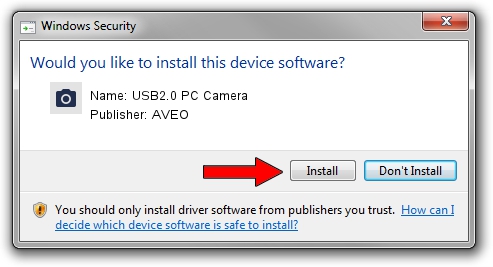Advertising seems to be blocked by your browser.
The ads help us provide this software and web site to you for free.
Please support our project by allowing our site to show ads.
AVEO USB2.0 PC Camera how to download and install the driver
USB2.0 PC Camera is a Imaging Devices device. The developer of this driver was AVEO. In order to make sure you are downloading the exact right driver the hardware id is USB/VID_1871&PID_2005&MI_00.
1. AVEO USB2.0 PC Camera driver - how to install it manually
- Download the setup file for AVEO USB2.0 PC Camera driver from the link below. This is the download link for the driver version 2.9.0.0 released on 2010-09-19.
- Run the driver setup file from a Windows account with administrative rights. If your User Access Control Service (UAC) is started then you will have to accept of the driver and run the setup with administrative rights.
- Go through the driver setup wizard, which should be quite easy to follow. The driver setup wizard will analyze your PC for compatible devices and will install the driver.
- Restart your PC and enjoy the updated driver, it is as simple as that.
The file size of this driver is 117277 bytes (114.53 KB)
Driver rating 3.6 stars out of 25085 votes.
This driver was released for the following versions of Windows:
- This driver works on Windows 2000 32 bits
- This driver works on Windows Server 2003 32 bits
- This driver works on Windows XP 32 bits
- This driver works on Windows Vista 32 bits
- This driver works on Windows 7 32 bits
- This driver works on Windows 8 32 bits
- This driver works on Windows 8.1 32 bits
- This driver works on Windows 10 32 bits
- This driver works on Windows 11 32 bits
2. Using DriverMax to install AVEO USB2.0 PC Camera driver
The advantage of using DriverMax is that it will install the driver for you in the easiest possible way and it will keep each driver up to date. How can you install a driver using DriverMax? Let's take a look!
- Start DriverMax and push on the yellow button named ~SCAN FOR DRIVER UPDATES NOW~. Wait for DriverMax to scan and analyze each driver on your PC.
- Take a look at the list of detected driver updates. Search the list until you find the AVEO USB2.0 PC Camera driver. Click the Update button.
- Finished installing the driver!

Jul 15 2016 12:29PM / Written by Dan Armano for DriverMax
follow @danarm