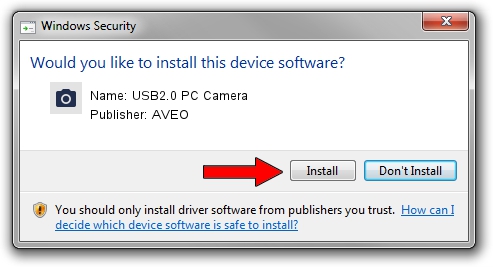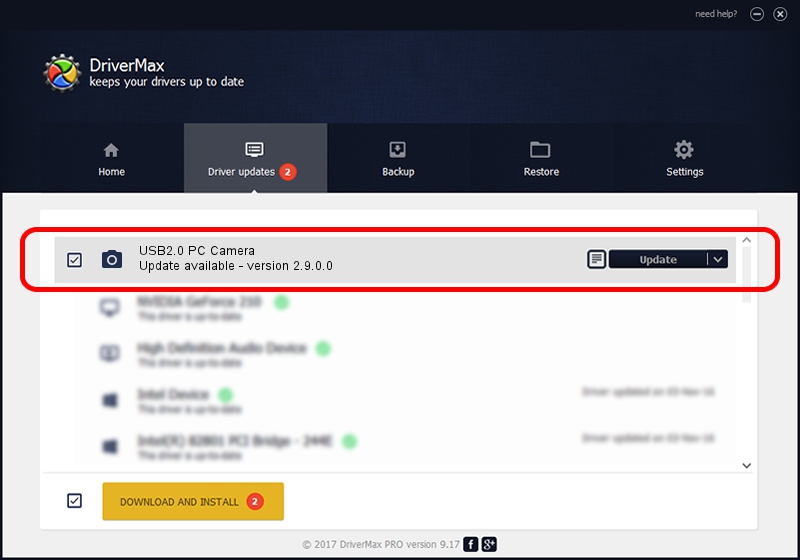Advertising seems to be blocked by your browser.
The ads help us provide this software and web site to you for free.
Please support our project by allowing our site to show ads.
AVEO USB2.0 PC Camera - two ways of downloading and installing the driver
USB2.0 PC Camera is a Imaging Devices hardware device. This driver was developed by AVEO. The hardware id of this driver is USB/VID_1871&PID_2000&MI_00.
1. How to manually install AVEO USB2.0 PC Camera driver
- Download the driver setup file for AVEO USB2.0 PC Camera driver from the link below. This download link is for the driver version 2.9.0.0 dated 2010-09-19.
- Start the driver installation file from a Windows account with administrative rights. If your UAC (User Access Control) is enabled then you will have to accept of the driver and run the setup with administrative rights.
- Go through the driver installation wizard, which should be quite easy to follow. The driver installation wizard will analyze your PC for compatible devices and will install the driver.
- Restart your computer and enjoy the updated driver, as you can see it was quite smple.
File size of the driver: 117277 bytes (114.53 KB)
This driver received an average rating of 3.1 stars out of 23535 votes.
This driver is fully compatible with the following versions of Windows:
- This driver works on Windows 2000 32 bits
- This driver works on Windows Server 2003 32 bits
- This driver works on Windows XP 32 bits
- This driver works on Windows Vista 32 bits
- This driver works on Windows 7 32 bits
- This driver works on Windows 8 32 bits
- This driver works on Windows 8.1 32 bits
- This driver works on Windows 10 32 bits
- This driver works on Windows 11 32 bits
2. How to use DriverMax to install AVEO USB2.0 PC Camera driver
The most important advantage of using DriverMax is that it will install the driver for you in the easiest possible way and it will keep each driver up to date, not just this one. How easy can you install a driver with DriverMax? Let's take a look!
- Start DriverMax and push on the yellow button that says ~SCAN FOR DRIVER UPDATES NOW~. Wait for DriverMax to scan and analyze each driver on your PC.
- Take a look at the list of driver updates. Scroll the list down until you locate the AVEO USB2.0 PC Camera driver. Click the Update button.
- That's all, the driver is now installed!

Jul 15 2016 12:30PM / Written by Dan Armano for DriverMax
follow @danarm