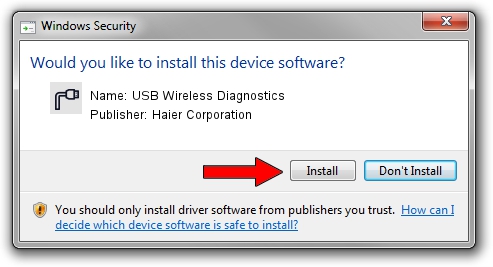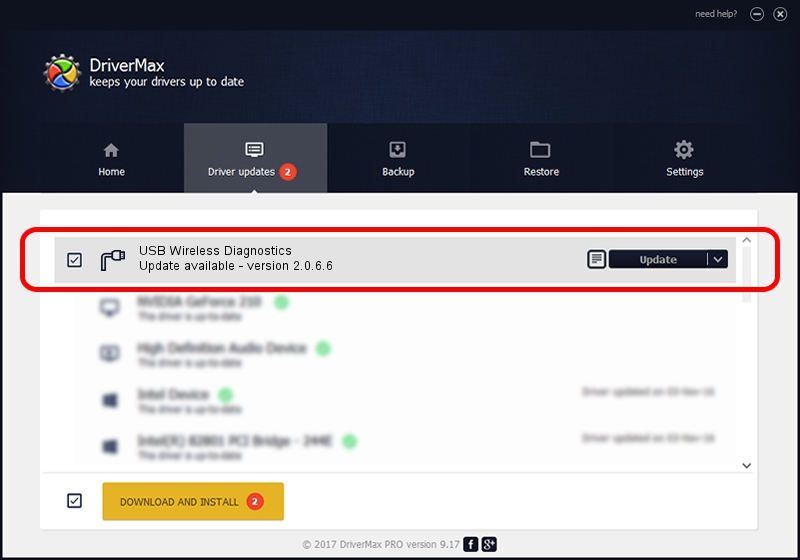Advertising seems to be blocked by your browser.
The ads help us provide this software and web site to you for free.
Please support our project by allowing our site to show ads.
Home /
Manufacturers /
Haier Corporation /
USB Wireless Diagnostics /
USB/VID_201E&PID_1010&MI_00 /
2.0.6.6 Jul 08, 2009
Driver for Haier Corporation USB Wireless Diagnostics - downloading and installing it
USB Wireless Diagnostics is a Ports device. This Windows driver was developed by Haier Corporation. The hardware id of this driver is USB/VID_201E&PID_1010&MI_00.
1. Haier Corporation USB Wireless Diagnostics - install the driver manually
- Download the driver setup file for Haier Corporation USB Wireless Diagnostics driver from the link below. This download link is for the driver version 2.0.6.6 released on 2009-07-08.
- Start the driver installation file from a Windows account with administrative rights. If your User Access Control (UAC) is enabled then you will have to confirm the installation of the driver and run the setup with administrative rights.
- Follow the driver setup wizard, which should be quite straightforward. The driver setup wizard will scan your PC for compatible devices and will install the driver.
- Shutdown and restart your computer and enjoy the fresh driver, it is as simple as that.
Driver file size: 62757 bytes (61.29 KB)
This driver was installed by many users and received an average rating of 4.3 stars out of 36847 votes.
This driver is compatible with the following versions of Windows:
- This driver works on Windows 2000 32 bits
- This driver works on Windows Server 2003 32 bits
- This driver works on Windows XP 32 bits
- This driver works on Windows Vista 32 bits
- This driver works on Windows 7 32 bits
- This driver works on Windows 8 32 bits
- This driver works on Windows 8.1 32 bits
- This driver works on Windows 10 32 bits
- This driver works on Windows 11 32 bits
2. How to install Haier Corporation USB Wireless Diagnostics driver using DriverMax
The most important advantage of using DriverMax is that it will setup the driver for you in just a few seconds and it will keep each driver up to date. How can you install a driver with DriverMax? Let's take a look!
- Open DriverMax and push on the yellow button named ~SCAN FOR DRIVER UPDATES NOW~. Wait for DriverMax to analyze each driver on your PC.
- Take a look at the list of detected driver updates. Search the list until you find the Haier Corporation USB Wireless Diagnostics driver. Click on Update.
- That's it, you installed your first driver!