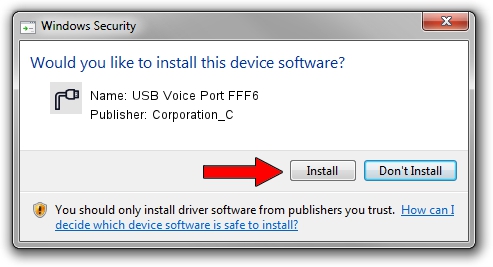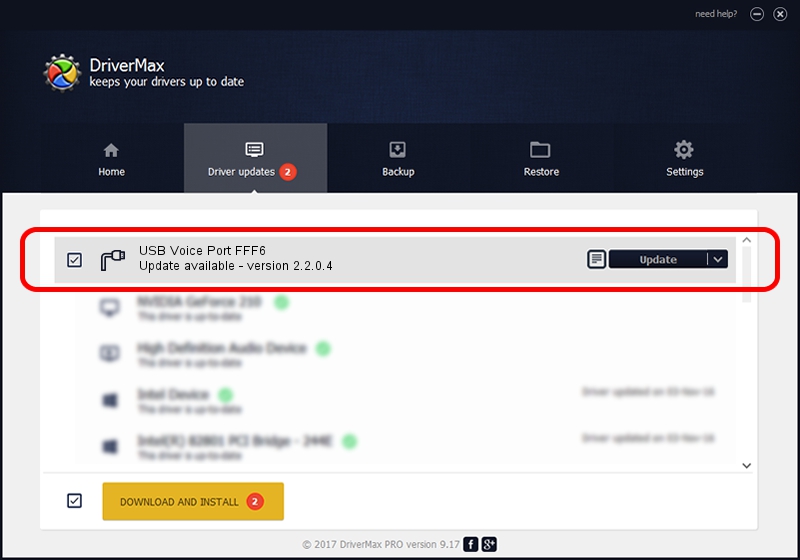Advertising seems to be blocked by your browser.
The ads help us provide this software and web site to you for free.
Please support our project by allowing our site to show ads.
Home /
Manufacturers /
Corporation_C /
USB Voice Port FFF6 /
USB/VID_19D2&PID_FFF6&MI_03 /
2.2.0.4 Oct 10, 2013
Corporation_C USB Voice Port FFF6 how to download and install the driver
USB Voice Port FFF6 is a Ports hardware device. This Windows driver was developed by Corporation_C. In order to make sure you are downloading the exact right driver the hardware id is USB/VID_19D2&PID_FFF6&MI_03.
1. How to manually install Corporation_C USB Voice Port FFF6 driver
- You can download from the link below the driver setup file for the Corporation_C USB Voice Port FFF6 driver. The archive contains version 2.2.0.4 dated 2013-10-10 of the driver.
- Start the driver installer file from a user account with administrative rights. If your UAC (User Access Control) is started please confirm the installation of the driver and run the setup with administrative rights.
- Follow the driver setup wizard, which will guide you; it should be pretty easy to follow. The driver setup wizard will scan your computer and will install the right driver.
- When the operation finishes restart your PC in order to use the updated driver. As you can see it was quite smple to install a Windows driver!
Driver rating 3.3 stars out of 14882 votes.
2. How to install Corporation_C USB Voice Port FFF6 driver using DriverMax
The most important advantage of using DriverMax is that it will install the driver for you in the easiest possible way and it will keep each driver up to date, not just this one. How can you install a driver with DriverMax? Let's take a look!
- Open DriverMax and push on the yellow button that says ~SCAN FOR DRIVER UPDATES NOW~. Wait for DriverMax to scan and analyze each driver on your computer.
- Take a look at the list of detected driver updates. Scroll the list down until you find the Corporation_C USB Voice Port FFF6 driver. Click on Update.
- That's all, the driver is now installed!

Jun 27 2016 9:39AM / Written by Andreea Kartman for DriverMax
follow @DeeaKartman