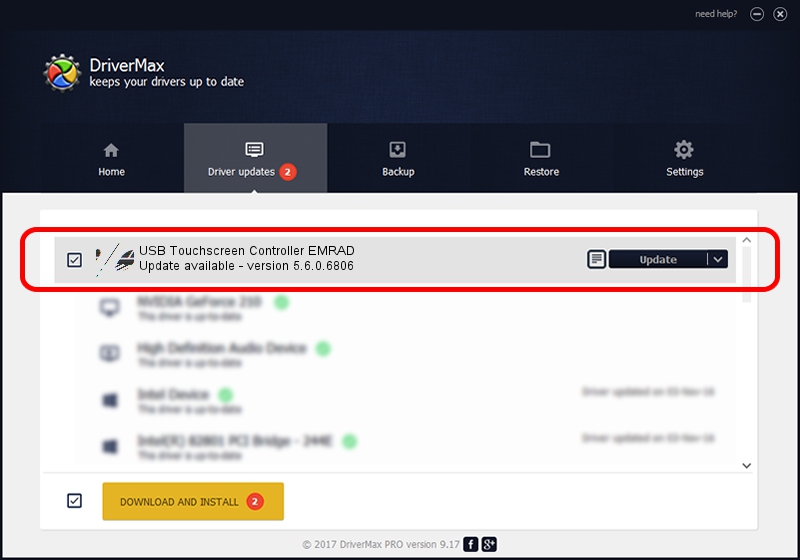Advertising seems to be blocked by your browser.
The ads help us provide this software and web site to you for free.
Please support our project by allowing our site to show ads.
Home /
Manufacturers /
eGalaxTouch /
USB Touchscreen Controller EMRAD /
USB/VID_0EEF&PID_48AD /
5.6.0.6806 Jul 06, 2009
eGalaxTouch USB Touchscreen Controller EMRAD driver download and installation
USB Touchscreen Controller EMRAD is a Mouse device. The developer of this driver was eGalaxTouch. In order to make sure you are downloading the exact right driver the hardware id is USB/VID_0EEF&PID_48AD.
1. How to manually install eGalaxTouch USB Touchscreen Controller EMRAD driver
- You can download from the link below the driver installer file for the eGalaxTouch USB Touchscreen Controller EMRAD driver. The archive contains version 5.6.0.6806 released on 2009-07-06 of the driver.
- Start the driver installer file from a user account with the highest privileges (rights). If your User Access Control (UAC) is started please confirm the installation of the driver and run the setup with administrative rights.
- Follow the driver installation wizard, which will guide you; it should be pretty easy to follow. The driver installation wizard will scan your computer and will install the right driver.
- When the operation finishes shutdown and restart your PC in order to use the updated driver. It is as simple as that to install a Windows driver!
This driver was rated with an average of 3.6 stars by 96486 users.
2. How to use DriverMax to install eGalaxTouch USB Touchscreen Controller EMRAD driver
The advantage of using DriverMax is that it will install the driver for you in just a few seconds and it will keep each driver up to date, not just this one. How can you install a driver with DriverMax? Let's see!
- Start DriverMax and click on the yellow button that says ~SCAN FOR DRIVER UPDATES NOW~. Wait for DriverMax to scan and analyze each driver on your PC.
- Take a look at the list of driver updates. Search the list until you locate the eGalaxTouch USB Touchscreen Controller EMRAD driver. Click on Update.
- Finished installing the driver!

Jul 21 2016 5:15PM / Written by Daniel Statescu for DriverMax
follow @DanielStatescu