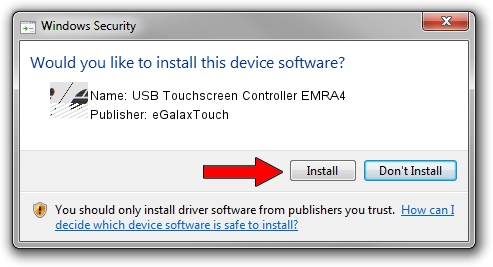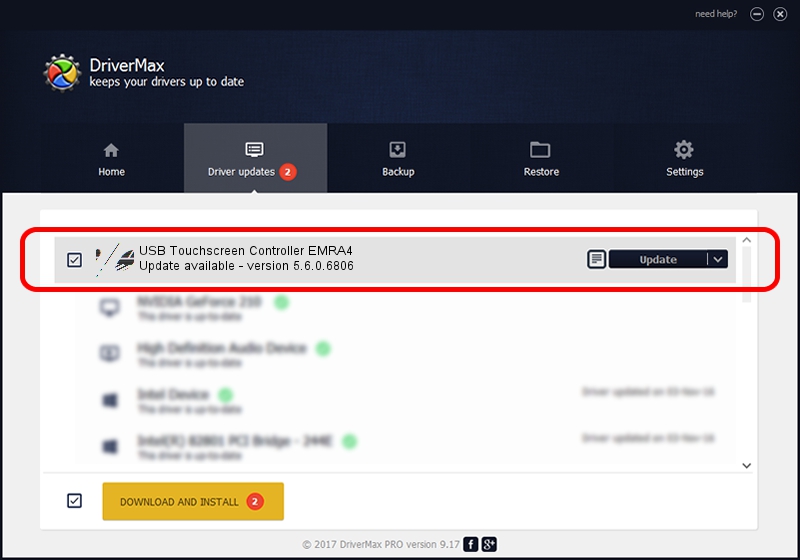Advertising seems to be blocked by your browser.
The ads help us provide this software and web site to you for free.
Please support our project by allowing our site to show ads.
Home /
Manufacturers /
eGalaxTouch /
USB Touchscreen Controller EMRA4 /
USB/VID_0EEF&PID_48A4 /
5.6.0.6806 Jul 06, 2009
eGalaxTouch USB Touchscreen Controller EMRA4 driver download and installation
USB Touchscreen Controller EMRA4 is a Mouse hardware device. The developer of this driver was eGalaxTouch. In order to make sure you are downloading the exact right driver the hardware id is USB/VID_0EEF&PID_48A4.
1. Install eGalaxTouch USB Touchscreen Controller EMRA4 driver manually
- You can download from the link below the driver installer file for the eGalaxTouch USB Touchscreen Controller EMRA4 driver. The archive contains version 5.6.0.6806 dated 2009-07-06 of the driver.
- Start the driver installer file from a user account with the highest privileges (rights). If your User Access Control Service (UAC) is started please accept of the driver and run the setup with administrative rights.
- Go through the driver installation wizard, which will guide you; it should be pretty easy to follow. The driver installation wizard will analyze your computer and will install the right driver.
- When the operation finishes shutdown and restart your PC in order to use the updated driver. It is as simple as that to install a Windows driver!
This driver was rated with an average of 3.7 stars by 95075 users.
2. How to install eGalaxTouch USB Touchscreen Controller EMRA4 driver using DriverMax
The most important advantage of using DriverMax is that it will setup the driver for you in the easiest possible way and it will keep each driver up to date, not just this one. How easy can you install a driver with DriverMax? Let's take a look!
- Open DriverMax and click on the yellow button that says ~SCAN FOR DRIVER UPDATES NOW~. Wait for DriverMax to analyze each driver on your PC.
- Take a look at the list of detected driver updates. Search the list until you locate the eGalaxTouch USB Touchscreen Controller EMRA4 driver. Click on Update.
- That's all, the driver is now installed!

Jul 21 2016 5:23PM / Written by Andreea Kartman for DriverMax
follow @DeeaKartman