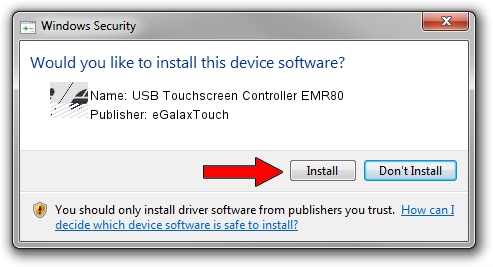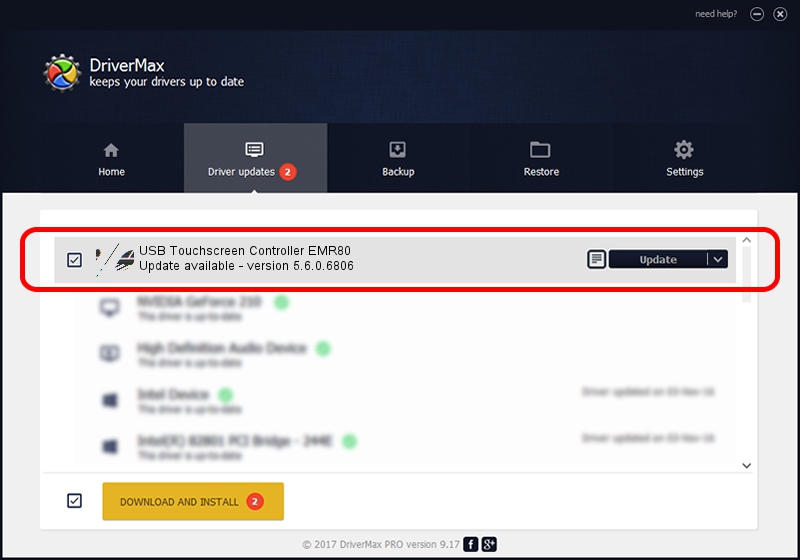Advertising seems to be blocked by your browser.
The ads help us provide this software and web site to you for free.
Please support our project by allowing our site to show ads.
Home /
Manufacturers /
eGalaxTouch /
USB Touchscreen Controller EMR80 /
USB/VID_0EEF&PID_4880 /
5.6.0.6806 Jul 06, 2009
Driver for eGalaxTouch USB Touchscreen Controller EMR80 - downloading and installing it
USB Touchscreen Controller EMR80 is a Mouse device. This Windows driver was developed by eGalaxTouch. USB/VID_0EEF&PID_4880 is the matching hardware id of this device.
1. How to manually install eGalaxTouch USB Touchscreen Controller EMR80 driver
- Download the driver setup file for eGalaxTouch USB Touchscreen Controller EMR80 driver from the location below. This download link is for the driver version 5.6.0.6806 released on 2009-07-06.
- Start the driver installation file from a Windows account with administrative rights. If your User Access Control Service (UAC) is enabled then you will have to confirm the installation of the driver and run the setup with administrative rights.
- Follow the driver installation wizard, which should be pretty straightforward. The driver installation wizard will analyze your PC for compatible devices and will install the driver.
- Shutdown and restart your computer and enjoy the fresh driver, it is as simple as that.
This driver was rated with an average of 4 stars by 91797 users.
2. Installing the eGalaxTouch USB Touchscreen Controller EMR80 driver using DriverMax: the easy way
The advantage of using DriverMax is that it will install the driver for you in the easiest possible way and it will keep each driver up to date. How easy can you install a driver using DriverMax? Let's take a look!
- Open DriverMax and push on the yellow button named ~SCAN FOR DRIVER UPDATES NOW~. Wait for DriverMax to scan and analyze each driver on your PC.
- Take a look at the list of available driver updates. Scroll the list down until you locate the eGalaxTouch USB Touchscreen Controller EMR80 driver. Click the Update button.
- That's it, you installed your first driver!