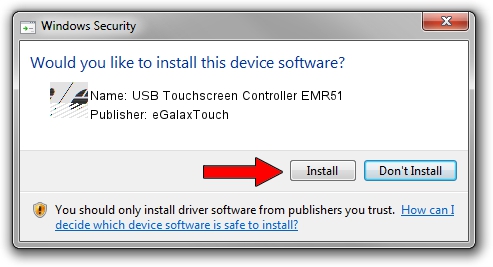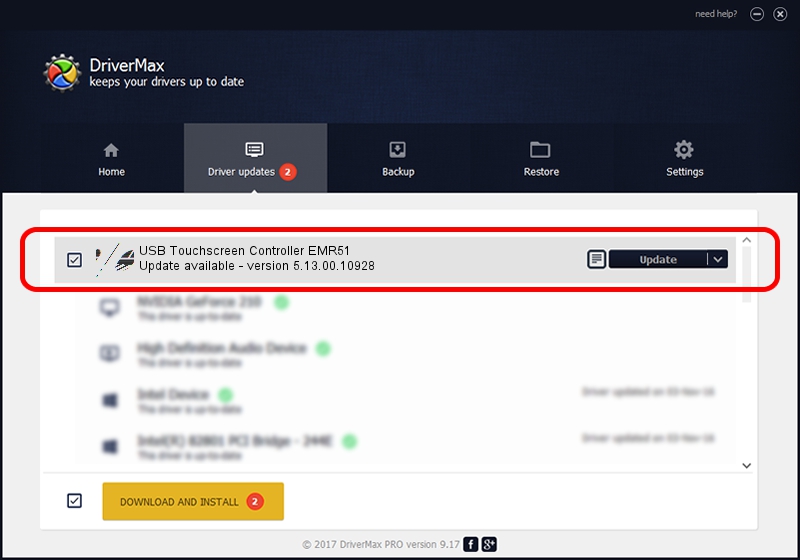Advertising seems to be blocked by your browser.
The ads help us provide this software and web site to you for free.
Please support our project by allowing our site to show ads.
Home /
Manufacturers /
eGalaxTouch /
USB Touchscreen Controller EMR51 /
USB/VID_0EEF&PID_4851 /
5.13.00.10928 Nov 28, 2012
Driver for eGalaxTouch USB Touchscreen Controller EMR51 - downloading and installing it
USB Touchscreen Controller EMR51 is a Mouse device. This Windows driver was developed by eGalaxTouch. USB/VID_0EEF&PID_4851 is the matching hardware id of this device.
1. How to manually install eGalaxTouch USB Touchscreen Controller EMR51 driver
- You can download from the link below the driver installer file for the eGalaxTouch USB Touchscreen Controller EMR51 driver. The archive contains version 5.13.00.10928 dated 2012-11-28 of the driver.
- Run the driver installer file from a user account with the highest privileges (rights). If your User Access Control Service (UAC) is enabled please accept of the driver and run the setup with administrative rights.
- Go through the driver installation wizard, which will guide you; it should be quite easy to follow. The driver installation wizard will analyze your computer and will install the right driver.
- When the operation finishes shutdown and restart your computer in order to use the updated driver. It is as simple as that to install a Windows driver!
Driver rating 3.2 stars out of 13646 votes.
2. The easy way: using DriverMax to install eGalaxTouch USB Touchscreen Controller EMR51 driver
The advantage of using DriverMax is that it will install the driver for you in just a few seconds and it will keep each driver up to date. How can you install a driver with DriverMax? Let's see!
- Open DriverMax and click on the yellow button named ~SCAN FOR DRIVER UPDATES NOW~. Wait for DriverMax to analyze each driver on your computer.
- Take a look at the list of driver updates. Search the list until you locate the eGalaxTouch USB Touchscreen Controller EMR51 driver. Click the Update button.
- Finished installing the driver!

Jul 29 2016 8:28AM / Written by Andreea Kartman for DriverMax
follow @DeeaKartman
Advertising seems to be blocked by your browser.
The ads help us provide this software and web site to you for free.
Please support our project by allowing our site to show ads.