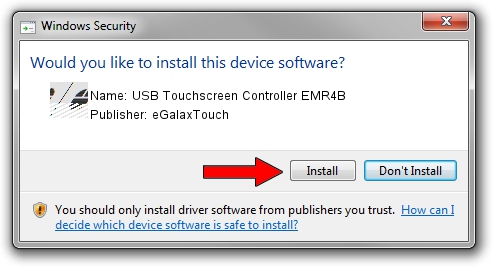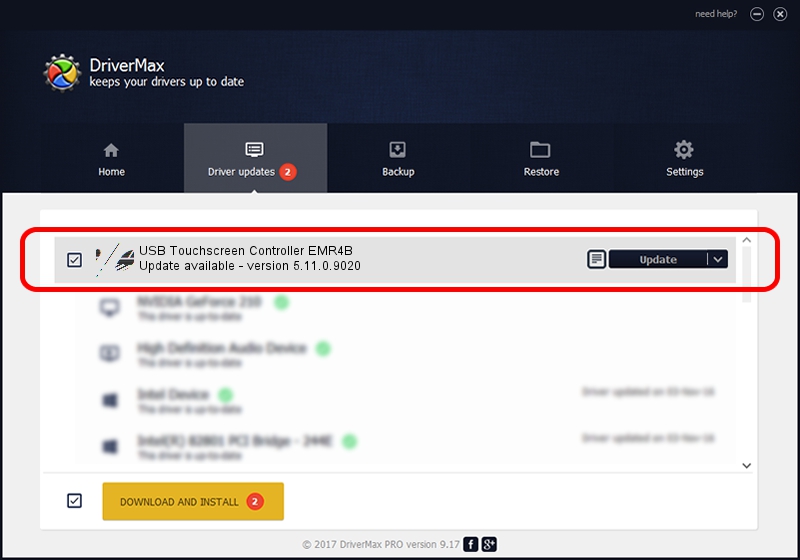Advertising seems to be blocked by your browser.
The ads help us provide this software and web site to you for free.
Please support our project by allowing our site to show ads.
Home /
Manufacturers /
eGalaxTouch /
USB Touchscreen Controller EMR4B /
USB/VID_0EEF&PID_484B /
5.11.0.9020 Apr 20, 2011
eGalaxTouch USB Touchscreen Controller EMR4B - two ways of downloading and installing the driver
USB Touchscreen Controller EMR4B is a Mouse hardware device. The developer of this driver was eGalaxTouch. The hardware id of this driver is USB/VID_0EEF&PID_484B; this string has to match your hardware.
1. Install eGalaxTouch USB Touchscreen Controller EMR4B driver manually
- Download the driver setup file for eGalaxTouch USB Touchscreen Controller EMR4B driver from the location below. This download link is for the driver version 5.11.0.9020 dated 2011-04-20.
- Start the driver installation file from a Windows account with administrative rights. If your User Access Control Service (UAC) is started then you will have to confirm the installation of the driver and run the setup with administrative rights.
- Go through the driver setup wizard, which should be quite straightforward. The driver setup wizard will scan your PC for compatible devices and will install the driver.
- Shutdown and restart your PC and enjoy the new driver, it is as simple as that.
This driver received an average rating of 3.6 stars out of 56216 votes.
2. Using DriverMax to install eGalaxTouch USB Touchscreen Controller EMR4B driver
The most important advantage of using DriverMax is that it will install the driver for you in just a few seconds and it will keep each driver up to date. How can you install a driver using DriverMax? Let's take a look!
- Open DriverMax and push on the yellow button that says ~SCAN FOR DRIVER UPDATES NOW~. Wait for DriverMax to analyze each driver on your computer.
- Take a look at the list of detected driver updates. Scroll the list down until you find the eGalaxTouch USB Touchscreen Controller EMR4B driver. Click the Update button.
- Finished installing the driver!

Aug 7 2016 3:11PM / Written by Andreea Kartman for DriverMax
follow @DeeaKartman