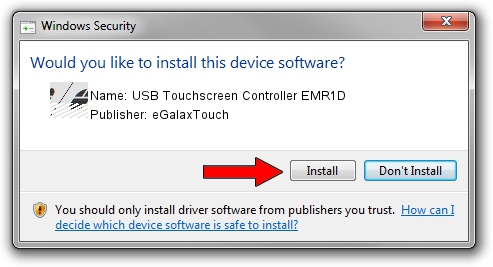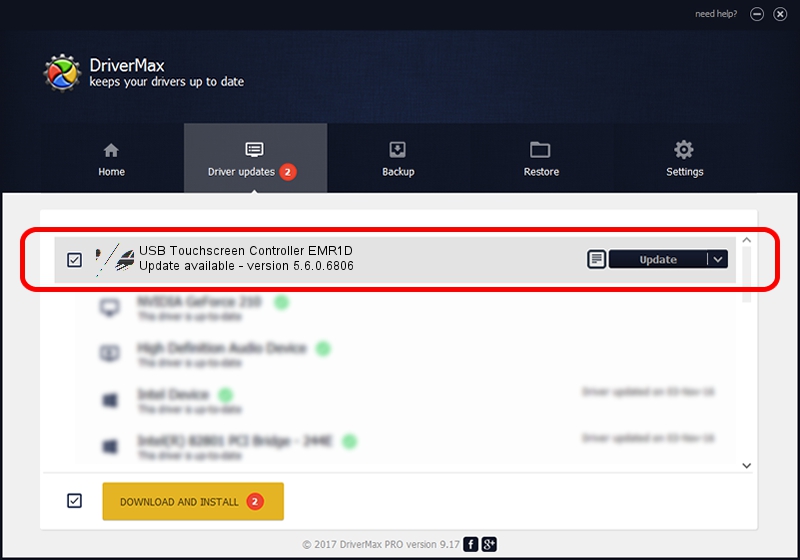Advertising seems to be blocked by your browser.
The ads help us provide this software and web site to you for free.
Please support our project by allowing our site to show ads.
Home /
Manufacturers /
eGalaxTouch /
USB Touchscreen Controller EMR1D /
USB/VID_0EEF&PID_481D /
5.6.0.6806 Jul 06, 2009
eGalaxTouch USB Touchscreen Controller EMR1D - two ways of downloading and installing the driver
USB Touchscreen Controller EMR1D is a Mouse hardware device. This driver was developed by eGalaxTouch. The hardware id of this driver is USB/VID_0EEF&PID_481D; this string has to match your hardware.
1. eGalaxTouch USB Touchscreen Controller EMR1D driver - how to install it manually
- Download the setup file for eGalaxTouch USB Touchscreen Controller EMR1D driver from the location below. This download link is for the driver version 5.6.0.6806 released on 2009-07-06.
- Run the driver installation file from a Windows account with administrative rights. If your User Access Control (UAC) is started then you will have to accept of the driver and run the setup with administrative rights.
- Go through the driver setup wizard, which should be quite straightforward. The driver setup wizard will analyze your PC for compatible devices and will install the driver.
- Restart your computer and enjoy the fresh driver, as you can see it was quite smple.
This driver received an average rating of 3.4 stars out of 96607 votes.
2. Using DriverMax to install eGalaxTouch USB Touchscreen Controller EMR1D driver
The most important advantage of using DriverMax is that it will setup the driver for you in just a few seconds and it will keep each driver up to date, not just this one. How easy can you install a driver with DriverMax? Let's follow a few steps!
- Open DriverMax and press on the yellow button named ~SCAN FOR DRIVER UPDATES NOW~. Wait for DriverMax to scan and analyze each driver on your PC.
- Take a look at the list of available driver updates. Scroll the list down until you locate the eGalaxTouch USB Touchscreen Controller EMR1D driver. Click on Update.
- Finished installing the driver!