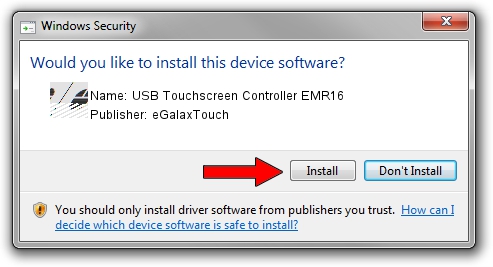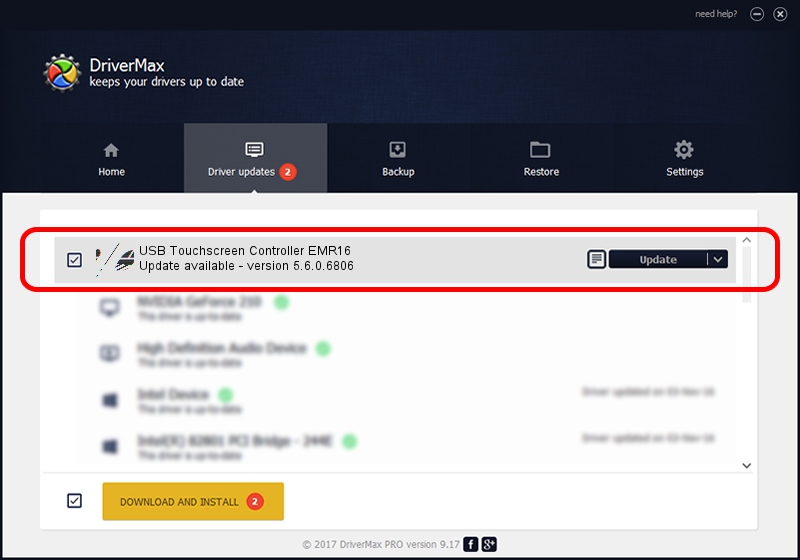Advertising seems to be blocked by your browser.
The ads help us provide this software and web site to you for free.
Please support our project by allowing our site to show ads.
Home /
Manufacturers /
eGalaxTouch /
USB Touchscreen Controller EMR16 /
USB/VID_0EEF&PID_4816 /
5.6.0.6806 Jul 06, 2009
Driver for eGalaxTouch USB Touchscreen Controller EMR16 - downloading and installing it
USB Touchscreen Controller EMR16 is a Mouse hardware device. The Windows version of this driver was developed by eGalaxTouch. The hardware id of this driver is USB/VID_0EEF&PID_4816.
1. eGalaxTouch USB Touchscreen Controller EMR16 driver - how to install it manually
- Download the driver setup file for eGalaxTouch USB Touchscreen Controller EMR16 driver from the link below. This download link is for the driver version 5.6.0.6806 released on 2009-07-06.
- Start the driver installation file from a Windows account with administrative rights. If your User Access Control (UAC) is enabled then you will have to accept of the driver and run the setup with administrative rights.
- Follow the driver setup wizard, which should be pretty easy to follow. The driver setup wizard will analyze your PC for compatible devices and will install the driver.
- Shutdown and restart your PC and enjoy the fresh driver, it is as simple as that.
This driver was installed by many users and received an average rating of 3.9 stars out of 97643 votes.
2. The easy way: using DriverMax to install eGalaxTouch USB Touchscreen Controller EMR16 driver
The most important advantage of using DriverMax is that it will setup the driver for you in just a few seconds and it will keep each driver up to date. How easy can you install a driver with DriverMax? Let's take a look!
- Start DriverMax and push on the yellow button named ~SCAN FOR DRIVER UPDATES NOW~. Wait for DriverMax to analyze each driver on your computer.
- Take a look at the list of detected driver updates. Search the list until you find the eGalaxTouch USB Touchscreen Controller EMR16 driver. Click the Update button.
- That's all, the driver is now installed!

Aug 7 2016 6:37PM / Written by Andreea Kartman for DriverMax
follow @DeeaKartman