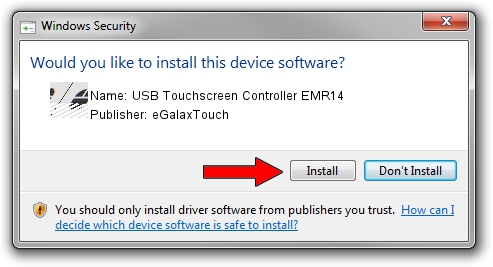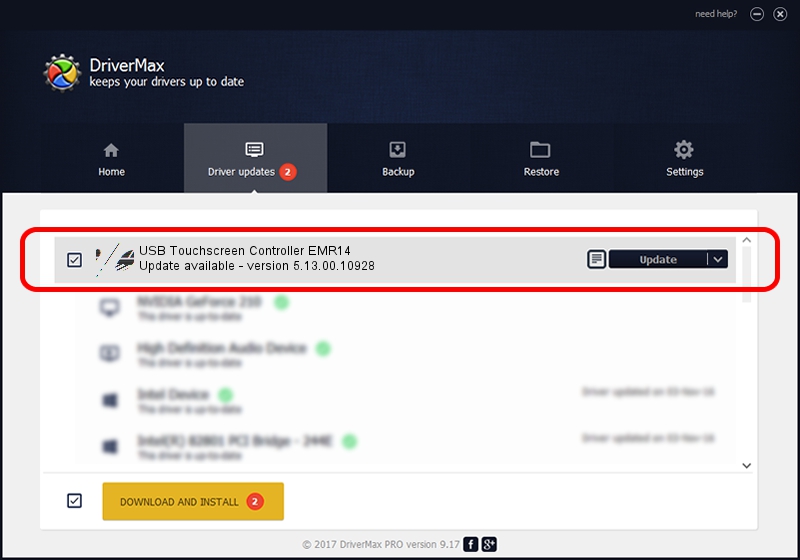Advertising seems to be blocked by your browser.
The ads help us provide this software and web site to you for free.
Please support our project by allowing our site to show ads.
Home /
Manufacturers /
eGalaxTouch /
USB Touchscreen Controller EMR14 /
USB/VID_0EEF&PID_4814 /
5.13.00.10928 Nov 28, 2012
eGalaxTouch USB Touchscreen Controller EMR14 driver download and installation
USB Touchscreen Controller EMR14 is a Mouse hardware device. This Windows driver was developed by eGalaxTouch. In order to make sure you are downloading the exact right driver the hardware id is USB/VID_0EEF&PID_4814.
1. Install eGalaxTouch USB Touchscreen Controller EMR14 driver manually
- Download the setup file for eGalaxTouch USB Touchscreen Controller EMR14 driver from the location below. This download link is for the driver version 5.13.00.10928 released on 2012-11-28.
- Run the driver setup file from a Windows account with the highest privileges (rights). If your UAC (User Access Control) is started then you will have to confirm the installation of the driver and run the setup with administrative rights.
- Follow the driver installation wizard, which should be quite straightforward. The driver installation wizard will analyze your PC for compatible devices and will install the driver.
- Shutdown and restart your PC and enjoy the updated driver, as you can see it was quite smple.
This driver was rated with an average of 3 stars by 47859 users.
2. Installing the eGalaxTouch USB Touchscreen Controller EMR14 driver using DriverMax: the easy way
The advantage of using DriverMax is that it will install the driver for you in just a few seconds and it will keep each driver up to date. How easy can you install a driver using DriverMax? Let's follow a few steps!
- Start DriverMax and click on the yellow button that says ~SCAN FOR DRIVER UPDATES NOW~. Wait for DriverMax to analyze each driver on your PC.
- Take a look at the list of driver updates. Search the list until you find the eGalaxTouch USB Touchscreen Controller EMR14 driver. Click the Update button.
- That's all, the driver is now installed!

Jul 19 2016 1:36AM / Written by Andreea Kartman for DriverMax
follow @DeeaKartman