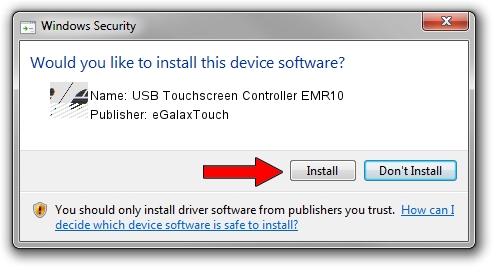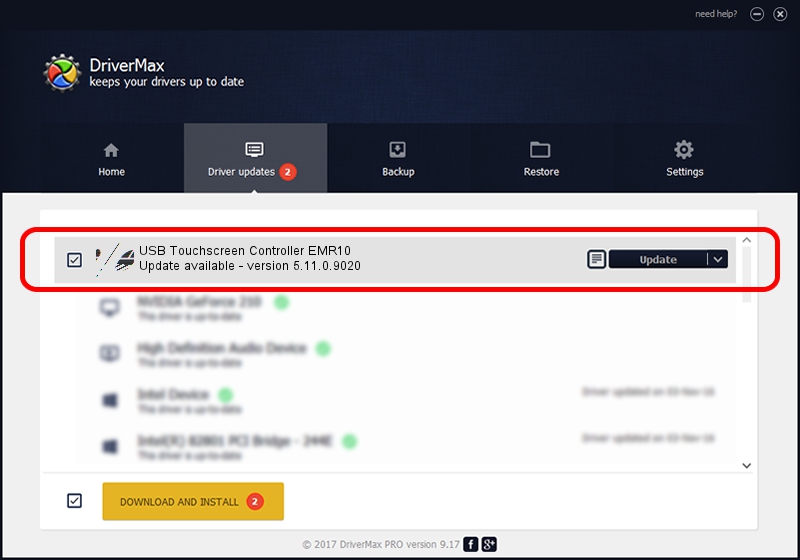Advertising seems to be blocked by your browser.
The ads help us provide this software and web site to you for free.
Please support our project by allowing our site to show ads.
Home /
Manufacturers /
eGalaxTouch /
USB Touchscreen Controller EMR10 /
USB/VID_0EEF&PID_4810 /
5.11.0.9020 Apr 20, 2011
Driver for eGalaxTouch USB Touchscreen Controller EMR10 - downloading and installing it
USB Touchscreen Controller EMR10 is a Mouse device. This driver was developed by eGalaxTouch. The hardware id of this driver is USB/VID_0EEF&PID_4810; this string has to match your hardware.
1. How to manually install eGalaxTouch USB Touchscreen Controller EMR10 driver
- Download the driver setup file for eGalaxTouch USB Touchscreen Controller EMR10 driver from the link below. This is the download link for the driver version 5.11.0.9020 released on 2011-04-20.
- Run the driver installation file from a Windows account with the highest privileges (rights). If your User Access Control (UAC) is running then you will have to confirm the installation of the driver and run the setup with administrative rights.
- Follow the driver installation wizard, which should be quite easy to follow. The driver installation wizard will scan your PC for compatible devices and will install the driver.
- Restart your PC and enjoy the fresh driver, it is as simple as that.
This driver was rated with an average of 3.4 stars by 88180 users.
2. How to install eGalaxTouch USB Touchscreen Controller EMR10 driver using DriverMax
The advantage of using DriverMax is that it will install the driver for you in the easiest possible way and it will keep each driver up to date. How can you install a driver with DriverMax? Let's follow a few steps!
- Start DriverMax and press on the yellow button that says ~SCAN FOR DRIVER UPDATES NOW~. Wait for DriverMax to scan and analyze each driver on your computer.
- Take a look at the list of driver updates. Scroll the list down until you find the eGalaxTouch USB Touchscreen Controller EMR10 driver. Click the Update button.
- That's all, the driver is now installed!

Jul 17 2016 12:49PM / Written by Daniel Statescu for DriverMax
follow @DanielStatescu