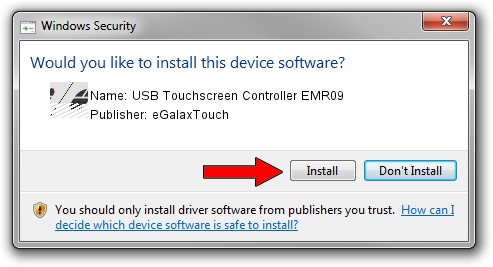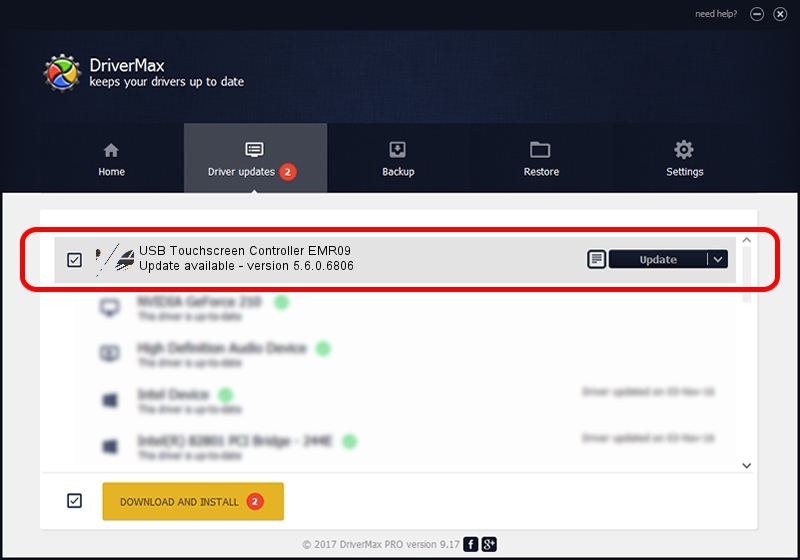Advertising seems to be blocked by your browser.
The ads help us provide this software and web site to you for free.
Please support our project by allowing our site to show ads.
Home /
Manufacturers /
eGalaxTouch /
USB Touchscreen Controller EMR09 /
USB/VID_0EEF&PID_4809 /
5.6.0.6806 Jul 06, 2009
Download and install eGalaxTouch USB Touchscreen Controller EMR09 driver
USB Touchscreen Controller EMR09 is a Mouse hardware device. This driver was developed by eGalaxTouch. In order to make sure you are downloading the exact right driver the hardware id is USB/VID_0EEF&PID_4809.
1. How to manually install eGalaxTouch USB Touchscreen Controller EMR09 driver
- You can download from the link below the driver installer file for the eGalaxTouch USB Touchscreen Controller EMR09 driver. The archive contains version 5.6.0.6806 dated 2009-07-06 of the driver.
- Start the driver installer file from a user account with administrative rights. If your User Access Control Service (UAC) is started please accept of the driver and run the setup with administrative rights.
- Follow the driver setup wizard, which will guide you; it should be quite easy to follow. The driver setup wizard will scan your computer and will install the right driver.
- When the operation finishes restart your computer in order to use the updated driver. As you can see it was quite smple to install a Windows driver!
Driver rating 3.2 stars out of 95697 votes.
2. How to install eGalaxTouch USB Touchscreen Controller EMR09 driver using DriverMax
The advantage of using DriverMax is that it will install the driver for you in just a few seconds and it will keep each driver up to date. How easy can you install a driver using DriverMax? Let's see!
- Start DriverMax and push on the yellow button named ~SCAN FOR DRIVER UPDATES NOW~. Wait for DriverMax to scan and analyze each driver on your computer.
- Take a look at the list of driver updates. Search the list until you find the eGalaxTouch USB Touchscreen Controller EMR09 driver. Click on Update.
- That's all, the driver is now installed!