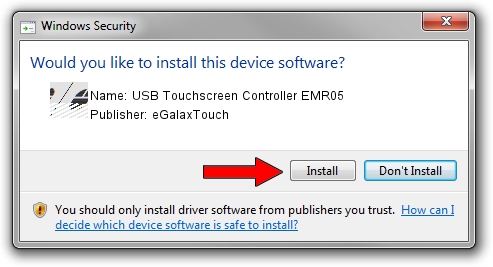Advertising seems to be blocked by your browser.
The ads help us provide this software and web site to you for free.
Please support our project by allowing our site to show ads.
Home /
Manufacturers /
eGalaxTouch /
USB Touchscreen Controller EMR05 /
USB/VID_0EEF&PID_4805 /
5.13.00.12420 Feb 20, 2014
eGalaxTouch USB Touchscreen Controller EMR05 - two ways of downloading and installing the driver
USB Touchscreen Controller EMR05 is a Mouse hardware device. The developer of this driver was eGalaxTouch. The hardware id of this driver is USB/VID_0EEF&PID_4805.
1. eGalaxTouch USB Touchscreen Controller EMR05 - install the driver manually
- You can download from the link below the driver setup file for the eGalaxTouch USB Touchscreen Controller EMR05 driver. The archive contains version 5.13.00.12420 released on 2014-02-20 of the driver.
- Start the driver installer file from a user account with administrative rights. If your UAC (User Access Control) is running please confirm the installation of the driver and run the setup with administrative rights.
- Go through the driver setup wizard, which will guide you; it should be pretty easy to follow. The driver setup wizard will scan your computer and will install the right driver.
- When the operation finishes restart your PC in order to use the updated driver. As you can see it was quite smple to install a Windows driver!
Driver rating 3.2 stars out of 6468 votes.
2. How to install eGalaxTouch USB Touchscreen Controller EMR05 driver using DriverMax
The most important advantage of using DriverMax is that it will setup the driver for you in just a few seconds and it will keep each driver up to date. How easy can you install a driver using DriverMax? Let's follow a few steps!
- Open DriverMax and click on the yellow button named ~SCAN FOR DRIVER UPDATES NOW~. Wait for DriverMax to scan and analyze each driver on your PC.
- Take a look at the list of available driver updates. Search the list until you locate the eGalaxTouch USB Touchscreen Controller EMR05 driver. Click on Update.
- That's all, the driver is now installed!

Jul 24 2016 5:26AM / Written by Daniel Statescu for DriverMax
follow @DanielStatescu