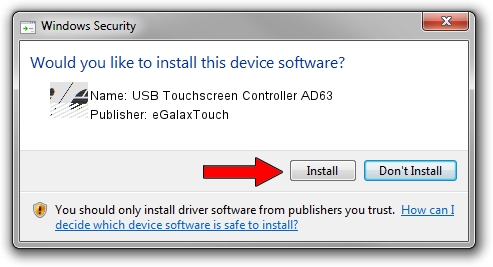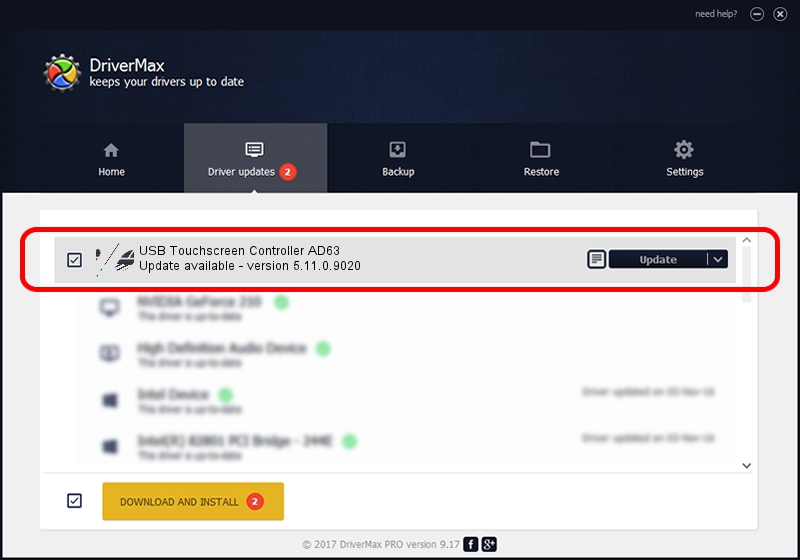Advertising seems to be blocked by your browser.
The ads help us provide this software and web site to you for free.
Please support our project by allowing our site to show ads.
Home /
Manufacturers /
eGalaxTouch /
USB Touchscreen Controller AD63 /
USB/VID_0EEF&PID_AD63 /
5.11.0.9020 Apr 20, 2011
eGalaxTouch USB Touchscreen Controller AD63 driver download and installation
USB Touchscreen Controller AD63 is a Mouse hardware device. The Windows version of this driver was developed by eGalaxTouch. In order to make sure you are downloading the exact right driver the hardware id is USB/VID_0EEF&PID_AD63.
1. eGalaxTouch USB Touchscreen Controller AD63 driver - how to install it manually
- Download the setup file for eGalaxTouch USB Touchscreen Controller AD63 driver from the location below. This is the download link for the driver version 5.11.0.9020 dated 2011-04-20.
- Run the driver setup file from a Windows account with administrative rights. If your User Access Control (UAC) is started then you will have to accept of the driver and run the setup with administrative rights.
- Go through the driver setup wizard, which should be pretty straightforward. The driver setup wizard will scan your PC for compatible devices and will install the driver.
- Restart your PC and enjoy the updated driver, it is as simple as that.
This driver was rated with an average of 3 stars by 91513 users.
2. Installing the eGalaxTouch USB Touchscreen Controller AD63 driver using DriverMax: the easy way
The advantage of using DriverMax is that it will setup the driver for you in the easiest possible way and it will keep each driver up to date, not just this one. How easy can you install a driver with DriverMax? Let's follow a few steps!
- Start DriverMax and press on the yellow button that says ~SCAN FOR DRIVER UPDATES NOW~. Wait for DriverMax to analyze each driver on your computer.
- Take a look at the list of available driver updates. Scroll the list down until you find the eGalaxTouch USB Touchscreen Controller AD63 driver. Click the Update button.
- Finished installing the driver!