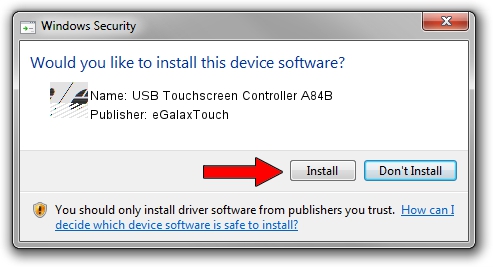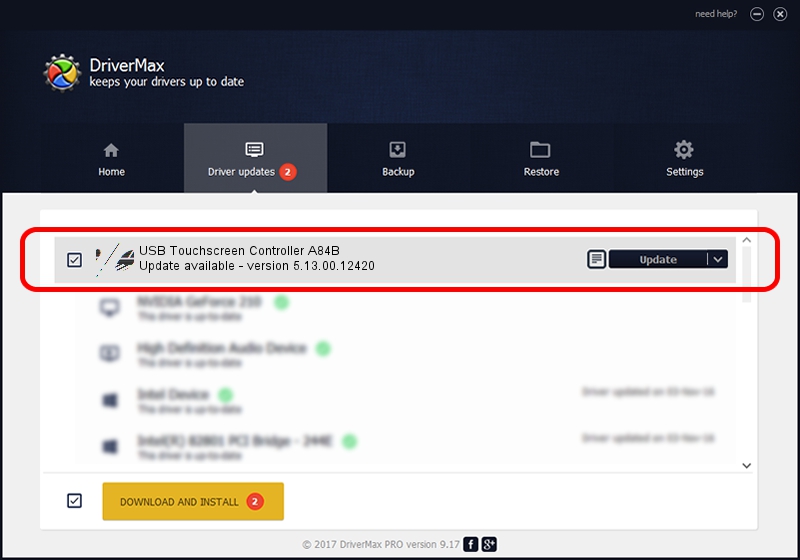Advertising seems to be blocked by your browser.
The ads help us provide this software and web site to you for free.
Please support our project by allowing our site to show ads.
Home /
Manufacturers /
eGalaxTouch /
USB Touchscreen Controller A84B /
USB/VID_0EEF&PID_A84B /
5.13.00.12420 Feb 20, 2014
eGalaxTouch USB Touchscreen Controller A84B - two ways of downloading and installing the driver
USB Touchscreen Controller A84B is a Mouse device. This Windows driver was developed by eGalaxTouch. In order to make sure you are downloading the exact right driver the hardware id is USB/VID_0EEF&PID_A84B.
1. Manually install eGalaxTouch USB Touchscreen Controller A84B driver
- You can download from the link below the driver setup file for the eGalaxTouch USB Touchscreen Controller A84B driver. The archive contains version 5.13.00.12420 released on 2014-02-20 of the driver.
- Run the driver installer file from a user account with the highest privileges (rights). If your User Access Control Service (UAC) is running please confirm the installation of the driver and run the setup with administrative rights.
- Follow the driver installation wizard, which will guide you; it should be pretty easy to follow. The driver installation wizard will scan your computer and will install the right driver.
- When the operation finishes restart your PC in order to use the updated driver. It is as simple as that to install a Windows driver!
Driver rating 3.6 stars out of 78011 votes.
2. Using DriverMax to install eGalaxTouch USB Touchscreen Controller A84B driver
The most important advantage of using DriverMax is that it will install the driver for you in the easiest possible way and it will keep each driver up to date, not just this one. How can you install a driver with DriverMax? Let's follow a few steps!
- Open DriverMax and press on the yellow button that says ~SCAN FOR DRIVER UPDATES NOW~. Wait for DriverMax to analyze each driver on your computer.
- Take a look at the list of driver updates. Search the list until you locate the eGalaxTouch USB Touchscreen Controller A84B driver. Click the Update button.
- That's all, the driver is now installed!

Aug 10 2016 11:05AM / Written by Dan Armano for DriverMax
follow @danarm