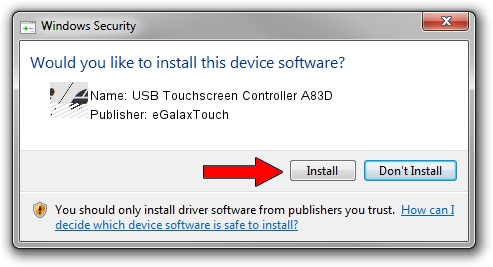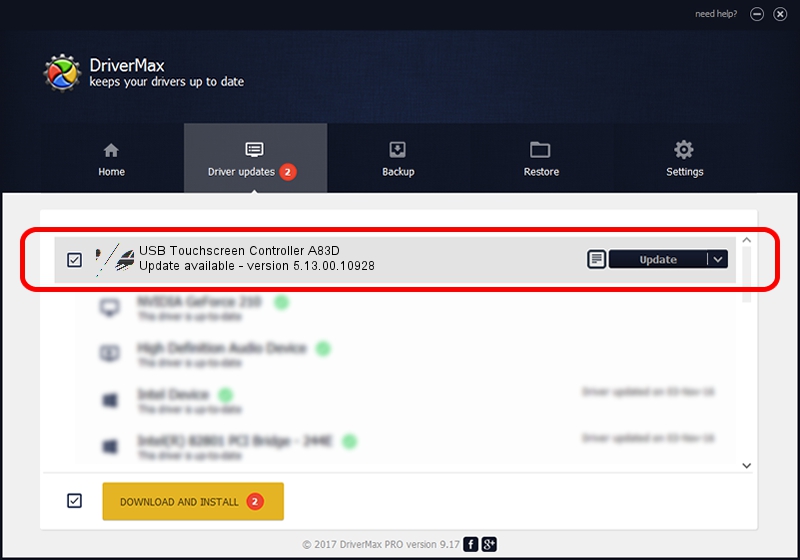Advertising seems to be blocked by your browser.
The ads help us provide this software and web site to you for free.
Please support our project by allowing our site to show ads.
Home /
Manufacturers /
eGalaxTouch /
USB Touchscreen Controller A83D /
USB/VID_0EEF&PID_A83D /
5.13.00.10928 Nov 28, 2012
Driver for eGalaxTouch USB Touchscreen Controller A83D - downloading and installing it
USB Touchscreen Controller A83D is a Mouse device. The developer of this driver was eGalaxTouch. The hardware id of this driver is USB/VID_0EEF&PID_A83D.
1. How to manually install eGalaxTouch USB Touchscreen Controller A83D driver
- Download the driver setup file for eGalaxTouch USB Touchscreen Controller A83D driver from the link below. This download link is for the driver version 5.13.00.10928 released on 2012-11-28.
- Run the driver installation file from a Windows account with the highest privileges (rights). If your User Access Control Service (UAC) is enabled then you will have to accept of the driver and run the setup with administrative rights.
- Follow the driver installation wizard, which should be pretty easy to follow. The driver installation wizard will analyze your PC for compatible devices and will install the driver.
- Restart your computer and enjoy the updated driver, it is as simple as that.
Driver rating 3.3 stars out of 36819 votes.
2. How to use DriverMax to install eGalaxTouch USB Touchscreen Controller A83D driver
The most important advantage of using DriverMax is that it will install the driver for you in the easiest possible way and it will keep each driver up to date, not just this one. How easy can you install a driver using DriverMax? Let's follow a few steps!
- Open DriverMax and press on the yellow button that says ~SCAN FOR DRIVER UPDATES NOW~. Wait for DriverMax to scan and analyze each driver on your computer.
- Take a look at the list of detected driver updates. Scroll the list down until you locate the eGalaxTouch USB Touchscreen Controller A83D driver. Click the Update button.
- That's all, the driver is now installed!

Jul 26 2016 3:41PM / Written by Andreea Kartman for DriverMax
follow @DeeaKartman