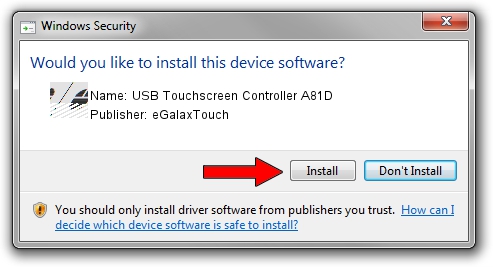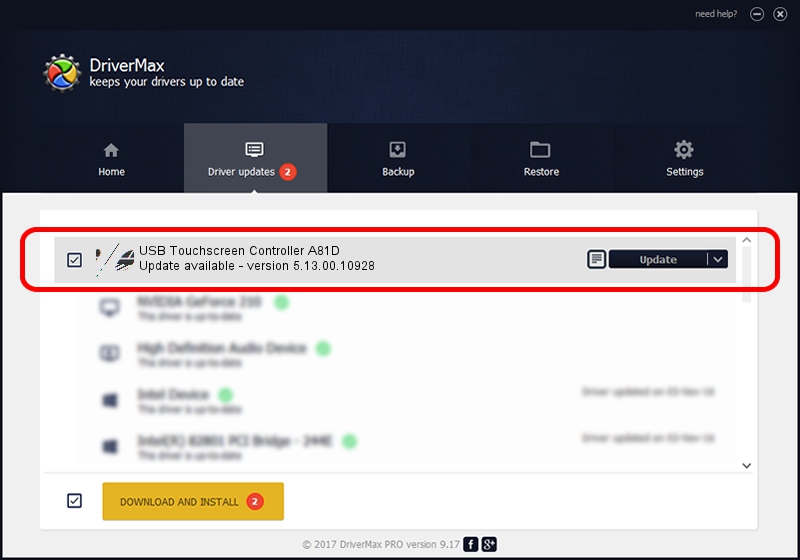Advertising seems to be blocked by your browser.
The ads help us provide this software and web site to you for free.
Please support our project by allowing our site to show ads.
Home /
Manufacturers /
eGalaxTouch /
USB Touchscreen Controller A81D /
USB/VID_0EEF&PID_A81D /
5.13.00.10928 Nov 28, 2012
Download and install eGalaxTouch USB Touchscreen Controller A81D driver
USB Touchscreen Controller A81D is a Mouse hardware device. The developer of this driver was eGalaxTouch. The hardware id of this driver is USB/VID_0EEF&PID_A81D.
1. Install eGalaxTouch USB Touchscreen Controller A81D driver manually
- Download the driver setup file for eGalaxTouch USB Touchscreen Controller A81D driver from the location below. This download link is for the driver version 5.13.00.10928 released on 2012-11-28.
- Run the driver setup file from a Windows account with the highest privileges (rights). If your User Access Control Service (UAC) is started then you will have to confirm the installation of the driver and run the setup with administrative rights.
- Follow the driver setup wizard, which should be quite straightforward. The driver setup wizard will analyze your PC for compatible devices and will install the driver.
- Shutdown and restart your computer and enjoy the new driver, as you can see it was quite smple.
This driver was installed by many users and received an average rating of 3.7 stars out of 97706 votes.
2. How to install eGalaxTouch USB Touchscreen Controller A81D driver using DriverMax
The advantage of using DriverMax is that it will setup the driver for you in just a few seconds and it will keep each driver up to date, not just this one. How easy can you install a driver with DriverMax? Let's follow a few steps!
- Open DriverMax and push on the yellow button named ~SCAN FOR DRIVER UPDATES NOW~. Wait for DriverMax to analyze each driver on your computer.
- Take a look at the list of detected driver updates. Search the list until you locate the eGalaxTouch USB Touchscreen Controller A81D driver. Click the Update button.
- That's all, the driver is now installed!

Jul 28 2016 4:25PM / Written by Dan Armano for DriverMax
follow @danarm