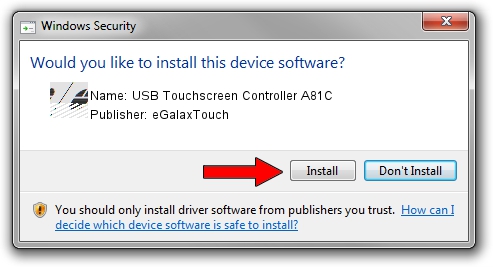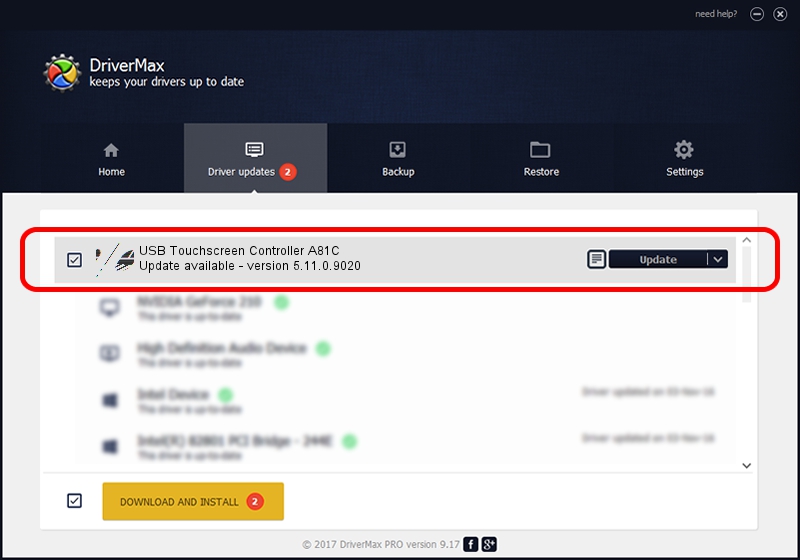Advertising seems to be blocked by your browser.
The ads help us provide this software and web site to you for free.
Please support our project by allowing our site to show ads.
Home /
Manufacturers /
eGalaxTouch /
USB Touchscreen Controller A81C /
USB/VID_0EEF&PID_A81C /
5.11.0.9020 Apr 20, 2011
Download and install eGalaxTouch USB Touchscreen Controller A81C driver
USB Touchscreen Controller A81C is a Mouse device. The developer of this driver was eGalaxTouch. The hardware id of this driver is USB/VID_0EEF&PID_A81C; this string has to match your hardware.
1. eGalaxTouch USB Touchscreen Controller A81C - install the driver manually
- You can download from the link below the driver setup file for the eGalaxTouch USB Touchscreen Controller A81C driver. The archive contains version 5.11.0.9020 dated 2011-04-20 of the driver.
- Start the driver installer file from a user account with administrative rights. If your UAC (User Access Control) is running please confirm the installation of the driver and run the setup with administrative rights.
- Follow the driver installation wizard, which will guide you; it should be quite easy to follow. The driver installation wizard will scan your PC and will install the right driver.
- When the operation finishes shutdown and restart your computer in order to use the updated driver. As you can see it was quite smple to install a Windows driver!
Driver rating 3.1 stars out of 74068 votes.
2. Using DriverMax to install eGalaxTouch USB Touchscreen Controller A81C driver
The most important advantage of using DriverMax is that it will setup the driver for you in just a few seconds and it will keep each driver up to date. How easy can you install a driver using DriverMax? Let's take a look!
- Open DriverMax and press on the yellow button named ~SCAN FOR DRIVER UPDATES NOW~. Wait for DriverMax to analyze each driver on your PC.
- Take a look at the list of detected driver updates. Search the list until you locate the eGalaxTouch USB Touchscreen Controller A81C driver. Click the Update button.
- That's it, you installed your first driver!

Jul 9 2016 12:37AM / Written by Dan Armano for DriverMax
follow @danarm