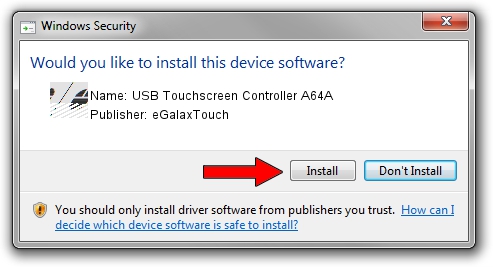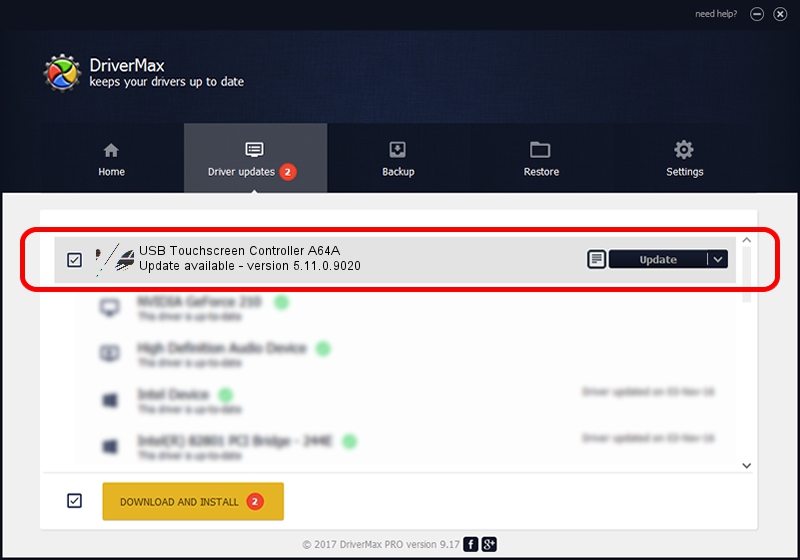Advertising seems to be blocked by your browser.
The ads help us provide this software and web site to you for free.
Please support our project by allowing our site to show ads.
Home /
Manufacturers /
eGalaxTouch /
USB Touchscreen Controller A64A /
USB/VID_0EEF&PID_A64A /
5.11.0.9020 Apr 20, 2011
Download and install eGalaxTouch USB Touchscreen Controller A64A driver
USB Touchscreen Controller A64A is a Mouse device. This driver was developed by eGalaxTouch. USB/VID_0EEF&PID_A64A is the matching hardware id of this device.
1. Install eGalaxTouch USB Touchscreen Controller A64A driver manually
- You can download from the link below the driver setup file for the eGalaxTouch USB Touchscreen Controller A64A driver. The archive contains version 5.11.0.9020 dated 2011-04-20 of the driver.
- Run the driver installer file from a user account with administrative rights. If your User Access Control (UAC) is enabled please confirm the installation of the driver and run the setup with administrative rights.
- Go through the driver installation wizard, which will guide you; it should be pretty easy to follow. The driver installation wizard will analyze your PC and will install the right driver.
- When the operation finishes restart your computer in order to use the updated driver. It is as simple as that to install a Windows driver!
This driver received an average rating of 3.3 stars out of 47373 votes.
2. Installing the eGalaxTouch USB Touchscreen Controller A64A driver using DriverMax: the easy way
The most important advantage of using DriverMax is that it will install the driver for you in just a few seconds and it will keep each driver up to date. How can you install a driver using DriverMax? Let's follow a few steps!
- Start DriverMax and click on the yellow button that says ~SCAN FOR DRIVER UPDATES NOW~. Wait for DriverMax to analyze each driver on your computer.
- Take a look at the list of available driver updates. Scroll the list down until you find the eGalaxTouch USB Touchscreen Controller A64A driver. Click the Update button.
- That's all, the driver is now installed!

Jul 30 2016 11:22PM / Written by Dan Armano for DriverMax
follow @danarm