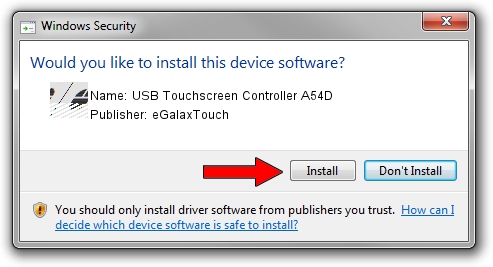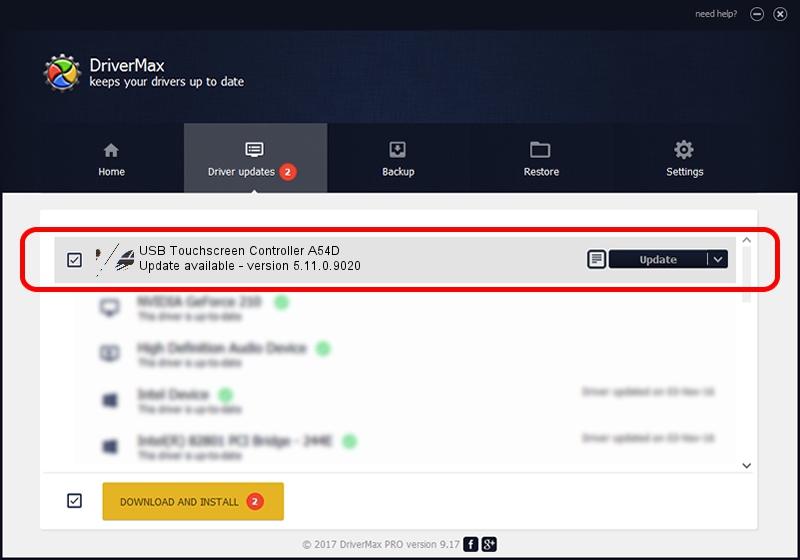Advertising seems to be blocked by your browser.
The ads help us provide this software and web site to you for free.
Please support our project by allowing our site to show ads.
Home /
Manufacturers /
eGalaxTouch /
USB Touchscreen Controller A54D /
USB/VID_0EEF&PID_A54D /
5.11.0.9020 Apr 20, 2011
eGalaxTouch USB Touchscreen Controller A54D how to download and install the driver
USB Touchscreen Controller A54D is a Mouse hardware device. The developer of this driver was eGalaxTouch. USB/VID_0EEF&PID_A54D is the matching hardware id of this device.
1. eGalaxTouch USB Touchscreen Controller A54D - install the driver manually
- Download the driver setup file for eGalaxTouch USB Touchscreen Controller A54D driver from the location below. This is the download link for the driver version 5.11.0.9020 dated 2011-04-20.
- Start the driver installation file from a Windows account with the highest privileges (rights). If your UAC (User Access Control) is enabled then you will have to accept of the driver and run the setup with administrative rights.
- Follow the driver setup wizard, which should be quite straightforward. The driver setup wizard will scan your PC for compatible devices and will install the driver.
- Restart your PC and enjoy the updated driver, as you can see it was quite smple.
This driver was installed by many users and received an average rating of 3.4 stars out of 65609 votes.
2. Using DriverMax to install eGalaxTouch USB Touchscreen Controller A54D driver
The advantage of using DriverMax is that it will setup the driver for you in just a few seconds and it will keep each driver up to date, not just this one. How can you install a driver using DriverMax? Let's follow a few steps!
- Open DriverMax and push on the yellow button named ~SCAN FOR DRIVER UPDATES NOW~. Wait for DriverMax to scan and analyze each driver on your PC.
- Take a look at the list of available driver updates. Scroll the list down until you locate the eGalaxTouch USB Touchscreen Controller A54D driver. Click the Update button.
- That's it, you installed your first driver!

Jul 20 2016 5:38AM / Written by Dan Armano for DriverMax
follow @danarm